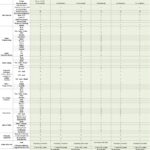Setting up the Foseal OBD2 scanner is a straightforward process that allows you to quickly access valuable diagnostic information about your vehicle. This guide, brought to you by OBD2-SCANNER.EDU.VN, will provide a comprehensive, step-by-step approach to help you get your Foseal OBD2 scanner up and running, enabling you to read diagnostic trouble codes, monitor car performance, and understand sensor data. With the right setup, you can save time and money on car repairs.
Contents
- 1. Understanding the Foseal OBD2 Scanner
- 1.1. What is an OBD2 Scanner?
- 1.2. Key Features of the Foseal OBD2 Scanner
- 1.3. Benefits of Using a Foseal OBD2 Scanner
- 2. Preparing for the Setup
- 2.1. Gather Necessary Tools and Equipment
- 2.2. Checking Vehicle Compatibility
- 2.3. Understanding the OBD2 Port Location
- 2.4. Downloading the Foseal OBD2 Scanner App
- 3. Step-by-Step Setup Guide
- 3.1. Connecting the Foseal OBD2 Scanner to Your Vehicle
- 3.2. Pairing the Scanner with Your Smartphone or Tablet
- 3.2.1. Bluetooth Pairing
- 3.2.2. Wi-Fi Pairing
- 3.3. Configuring the App Settings
- 3.4. Performing an Initial Scan
- 4. Troubleshooting Common Issues
- 4.1. Scanner Not Connecting
- 4.2. App Not Recognizing the Scanner
- 4.3. Inaccurate Readings
- 4.4. Scanner Freezing or Crashing
- 5. Advanced Features and Usage Tips
- 5.1. Understanding Diagnostic Trouble Codes (DTCs)
- 5.2. Reading Live Data Streams
- 5.3. Using Freeze Frame Data
- 5.4. Clearing Diagnostic Trouble Codes (DTCs)
- 5.5. Performing I/M Readiness Tests
- 5.6. Utilizing the HUD Mode
- 5.7. Customizing Your Dashboard
- 5.8. Checking Sensor Data
- 6. Maintaining Your Foseal OBD2 Scanner
- 7. Conclusion
1. Understanding the Foseal OBD2 Scanner
The Foseal OBD2 scanner is a valuable tool for both amateur car enthusiasts and professional mechanics. It allows you to tap into your car’s onboard computer and retrieve diagnostic information. Before diving into the setup, let’s understand what the Foseal OBD2 scanner is and its primary functions. The scanner communicates with your vehicle’s Engine Control Unit (ECU) using the OBD2 protocol, which has been standard on most cars and light trucks manufactured after 1996 in the United States, and later became a standard worldwide.
1.1. What is an OBD2 Scanner?
An OBD2 scanner is a device used to read and interpret data from a vehicle’s On-Board Diagnostics (OBD) system. This system monitors various sensors and systems within the car, such as the engine, transmission, and emissions control systems. When a problem is detected, the ECU stores a diagnostic trouble code (DTC) that can be accessed using an OBD2 scanner.
According to a study by the National Institute for Automotive Service Excellence (ASE), using OBD2 scanners can reduce diagnostic time by up to 50%. This highlights the efficiency and time-saving benefits of using such tools.
1.2. Key Features of the Foseal OBD2 Scanner
The Foseal OBD2 scanner typically offers several key features:
- Reading Diagnostic Trouble Codes (DTCs): Retrieves stored and pending DTCs to identify problems.
- Clearing DTCs and Turning Off the Check Engine Light: Resets the ECU after repairs are made.
- Live Data Stream: Displays real-time data from various sensors, such as engine temperature, RPM, and vehicle speed.
- Freeze Frame Data: Captures sensor data at the moment a DTC was triggered, providing valuable context for diagnosis.
- Vehicle Information (VIN, CID, CVN): Accesses vehicle identification information.
- I/M Readiness: Checks if the vehicle is ready for emissions testing.
1.3. Benefits of Using a Foseal OBD2 Scanner
Using a Foseal OBD2 scanner offers numerous advantages:
- Cost Savings: Diagnose and potentially fix minor issues yourself, avoiding expensive trips to the mechanic.
- Informed Decisions: Understand the nature of car problems before seeking professional help.
- Preventative Maintenance: Monitor your car’s performance and catch potential issues early.
- DIY Repairs: Perform simple repairs with confidence, knowing you have accurate diagnostic information.
2. Preparing for the Setup
Before you begin the setup process, there are a few essential steps to ensure a smooth and successful experience. These preparations involve gathering the necessary tools, understanding your vehicle’s compatibility, and familiarizing yourself with the scanner itself.
2.1. Gather Necessary Tools and Equipment
To set up and use your Foseal OBD2 scanner, you’ll need the following:
- Foseal OBD2 Scanner: The scanner device itself.
- Smartphone or Tablet: An iOS or Android device to run the scanner app.
- Foseal OBD2 Scanner App: Downloadable from the App Store or Google Play Store.
- Vehicle: The car you intend to diagnose.
- Vehicle’s User Manual: Helpful for locating the OBD2 port and understanding specific vehicle information.
2.2. Checking Vehicle Compatibility
OBD2 has been a standard in most vehicles since 1996. However, it’s essential to verify your vehicle’s compatibility before proceeding. Here’s how:
- Check Your Vehicle’s User Manual: Look for information about OBD2 compliance.
- Inspect the OBD2 Port: Ensure your vehicle has a standard 16-pin OBD2 port, usually located under the dashboard on the driver’s side.
- Online Compatibility Check: Some manufacturers offer online tools to check OBD2 compatibility based on your vehicle’s make, model, and year.
2.3. Understanding the OBD2 Port Location
The OBD2 port is typically located within reach of the driver’s seat, often under the dashboard. Common locations include:
- Under the Dashboard: The most common location, usually on the driver’s side.
- Near the Center Console: In some vehicles, the port may be near the center console or gear shifter.
- Behind a Panel: Occasionally, the port may be hidden behind a small panel that needs to be opened.
If you are having trouble locating your OBD2 port, refer to your vehicle’s user manual for specific instructions.
2.4. Downloading the Foseal OBD2 Scanner App
The Foseal OBD2 scanner requires a compatible app to function. Here’s how to download it:
- Visit the App Store or Google Play Store: Open the app store on your iOS or Android device.
- Search for “Foseal OBD2”: Type “Foseal OBD2” into the search bar.
- Download the App: Look for the official Foseal OBD2 Scanner app and tap “Install.”
- Grant Permissions: Allow the app necessary permissions, such as Bluetooth access (if using a Bluetooth scanner).
According to a report by Statista, mobile app downloads have steadily increased over the years, indicating a growing reliance on apps for various functions, including vehicle diagnostics.
3. Step-by-Step Setup Guide
Now that you’ve prepared the necessary tools and information, let’s walk through the step-by-step process of setting up your Foseal OBD2 scanner.
3.1. Connecting the Foseal OBD2 Scanner to Your Vehicle
- Turn Off the Ignition: Ensure your vehicle’s ignition is turned off before connecting the scanner.
- Locate the OBD2 Port: Find the OBD2 port in your vehicle (refer to Section 2.3 if needed).
- Plug in the Scanner: Firmly plug the Foseal OBD2 scanner into the OBD2 port.
- Turn On the Ignition (But Don’t Start the Engine): Turn the ignition to the “ON” position without starting the engine. This provides power to the scanner.
3.2. Pairing the Scanner with Your Smartphone or Tablet
The pairing process depends on whether your scanner uses Bluetooth or Wi-Fi.
3.2.1. Bluetooth Pairing
- Enable Bluetooth: Turn on Bluetooth on your smartphone or tablet.
- Open the Foseal OBD2 App: Launch the Foseal OBD2 Scanner app.
- Search for Devices: Within the app, go to the settings or connection menu and select “Connect via Bluetooth.”
- Select Your Scanner: The app should display a list of available Bluetooth devices. Select your Foseal OBD2 scanner from the list.
- Enter PIN Code (If Required): If prompted, enter the PIN code (usually “1234” or “0000”).
- Pairing Confirmation: The app should indicate that the scanner is successfully paired.
3.2.2. Wi-Fi Pairing
- Turn On the Ignition: Turn the ignition to the “ON” position without starting the engine.
- Open Wi-Fi Settings: On your smartphone or tablet, go to the Wi-Fi settings.
- Connect to the Scanner’s Wi-Fi Network: The Foseal OBD2 scanner will broadcast a Wi-Fi network. Select this network from the list of available Wi-Fi networks.
- No Password (Usually): In most cases, the scanner’s Wi-Fi network does not require a password. If prompted, refer to the scanner’s user manual.
- Open the Foseal OBD2 App: Launch the Foseal OBD2 Scanner app.
- Select Wi-Fi Connection: Within the app, go to the settings or connection menu and select “Connect via Wi-Fi.”
- Connection Confirmation: The app should indicate that the scanner is successfully connected.
3.3. Configuring the App Settings
Once the scanner is connected, you may need to configure some settings within the app:
- Vehicle Profile: Enter your vehicle’s make, model, and year. This helps the app provide accurate diagnostic information.
- Units of Measurement: Choose your preferred units (e.g., Celsius or Fahrenheit).
- Communication Protocol: In some cases, you may need to manually select the communication protocol. The app usually detects this automatically, but if you encounter issues, refer to the scanner’s user manual for guidance.
According to a survey by RepairPal, incorrect configuration of diagnostic tools is a common mistake among DIY car enthusiasts. Always ensure that your app settings are properly configured to avoid inaccurate readings.
3.4. Performing an Initial Scan
After completing the setup and configuration, it’s time to perform an initial scan to ensure everything is working correctly:
- Start the Engine: Start your vehicle’s engine.
- Open the Foseal OBD2 App: Launch the Foseal OBD2 Scanner app.
- Select “Scan” or “Read Codes”: Look for an option to scan for diagnostic trouble codes (DTCs).
- View Results: The app will display any stored or pending DTCs, along with descriptions.
If the scan is successful and you see diagnostic information, your Foseal OBD2 scanner is properly set up and ready to use.
4. Troubleshooting Common Issues
Even with careful setup, you might encounter some common issues. Here’s how to troubleshoot them:
4.1. Scanner Not Connecting
- Check the Connection: Ensure the scanner is firmly plugged into the OBD2 port.
- Verify Bluetooth/Wi-Fi: Make sure Bluetooth or Wi-Fi is enabled on your smartphone or tablet.
- Restart the App: Close and reopen the Foseal OBD2 Scanner app.
- Reboot Your Device: Restart your smartphone or tablet.
- Check Compatibility: Verify that your vehicle is OBD2 compliant.
4.2. App Not Recognizing the Scanner
- Update the App: Ensure you have the latest version of the Foseal OBD2 Scanner app.
- Clear App Cache: Clear the app’s cache in your device’s settings.
- Reinstall the App: Uninstall and reinstall the app.
- Check Scanner Compatibility: Verify that your scanner is compatible with the app.
4.3. Inaccurate Readings
- Verify Vehicle Profile: Ensure that your vehicle’s make, model, and year are correctly entered in the app settings.
- Check Sensor Data: Compare the live sensor data with known values or specifications.
- Consult a Professional: If you suspect inaccurate readings, consult a professional mechanic for confirmation.
4.4. Scanner Freezing or Crashing
- Close Background Apps: Close any unnecessary apps running in the background.
- Update Your Device’s Software: Ensure your smartphone or tablet is running the latest operating system.
- Contact Support: Contact Foseal’s customer support for assistance.
According to a study by J.D. Power, connectivity issues are among the most common complaints about vehicle diagnostic tools. Proper troubleshooting can help resolve these issues quickly.
5. Advanced Features and Usage Tips
Once you’ve mastered the basic setup and troubleshooting, you can explore the advanced features and usage tips to get the most out of your Foseal OBD2 scanner.
5.1. Understanding Diagnostic Trouble Codes (DTCs)
DTCs are codes stored in the vehicle’s ECU when a problem is detected. These codes consist of five characters:
- First Character: Indicates the system (e.g., P for Powertrain, B for Body, C for Chassis, U for Network).
- Second Character: Indicates whether the code is generic (0) or manufacturer-specific (1).
- Third Character: Indicates the specific system or subsystem (e.g., Fuel System, Ignition System).
- Fourth and Fifth Characters: Provide further detail about the specific fault.
For example, a code like “P0300” indicates a generic (0) powertrain (P) code related to random/multiple cylinder misfire (300).
5.2. Reading Live Data Streams
The live data stream feature allows you to monitor real-time sensor data, such as:
- Engine RPM: Revolutions per minute.
- Vehicle Speed: Miles per hour or kilometers per hour.
- Engine Temperature: Degrees Celsius or Fahrenheit.
- Oxygen Sensor Readings: Voltage or current.
- Fuel Trim: Percentage of fuel adjustment.
Monitoring these parameters can help you diagnose intermittent issues or identify trends that might indicate a problem.
5.3. Using Freeze Frame Data
Freeze frame data captures sensor data at the moment a DTC was triggered. This can provide valuable context for diagnosing the problem. For example, if a misfire code (P0300) was triggered at high RPM, the freeze frame data would show the engine speed, load, and other relevant parameters at that moment.
5.4. Clearing Diagnostic Trouble Codes (DTCs)
After you’ve diagnosed and repaired a problem, you can use the Foseal OBD2 scanner to clear the DTC and turn off the check engine light. However, it’s essential to understand the implications of clearing codes:
- Verify the Repair: Ensure the problem has been properly fixed before clearing the code.
- Monitor for Recurrence: After clearing the code, monitor the vehicle to see if the problem returns.
- Emissions Testing: Clearing codes may reset the vehicle’s emissions readiness monitors, which may require a drive cycle to reset before passing an emissions test.
5.5. Performing I/M Readiness Tests
I/M readiness tests check whether the vehicle’s emissions systems are ready for testing. These tests ensure that all necessary monitors have run and completed successfully. The Foseal OBD2 scanner can perform these tests and indicate whether the vehicle is ready for an emissions inspection.
According to the Environmental Protection Agency (EPA), vehicles must pass I/M readiness tests to ensure they meet emissions standards.
5.6. Utilizing the HUD Mode
Many OBD2 scanner apps, including those compatible with Foseal scanners, offer a Heads-Up Display (HUD) mode. This feature projects essential vehicle data onto your windshield, allowing you to monitor performance metrics without taking your eyes off the road. To use HUD mode effectively:
- Activate HUD Mode: Within the app, find the HUD mode option, usually located in the settings or dashboard customization menu.
- Adjust Brightness: Calibrate the brightness settings for optimal visibility under varying lighting conditions.
- Position Your Device: Place your smartphone or tablet on the dashboard so the reflection is clearly visible on the windshield.
5.7. Customizing Your Dashboard
The ability to customize your dashboard is a key advantage of using a Foseal OBD2 scanner with a compatible app. This allows you to prioritize and display the data that is most relevant to your needs. Here’s how to customize your dashboard effectively:
- Enter Customization Mode: Most apps have a dedicated customization mode.
- Select Gauges and Charts: Add gauges, charts, and other visual elements to display real-time data from various sensors.
- Arrange Your Layout: Organize the elements to create a dashboard layout that suits your preferences.
5.8. Checking Sensor Data
The Foseal OBD2 scanner allows you to view live sensor data, giving you insights into your vehicle’s health. Here’s how to effectively check and interpret sensor data:
- Access Live Data: In the app, navigate to the live data or sensor data section.
- Monitor Key Parameters: Pay attention to essential parameters such as engine temperature, RPM, O2 sensor readings, and fuel trim.
- Compare to Specifications: Consult your vehicle’s service manual or reliable online resources to compare the sensor readings with the manufacturer’s specifications.
- Look for Anomalies: Watch for unusual patterns or values that deviate from the norm. These could indicate potential issues.
6. Maintaining Your Foseal OBD2 Scanner
Proper maintenance ensures your Foseal OBD2 scanner remains reliable and accurate. Here’s how to maintain your scanner:
- Store Properly: When not in use, store the scanner in a clean, dry place, away from extreme temperatures.
- Keep Clean: Wipe the scanner with a soft, dry cloth to remove dirt and grime.
- Update Firmware: Check for firmware updates from the manufacturer and install them to ensure optimal performance.
- Protect the Connector: Handle the connector carefully to avoid bending or damaging the pins.
According to a survey by Consumer Reports, proper maintenance can extend the lifespan of electronic devices by up to 30%.
7. Conclusion
Setting up the Foseal OBD2 scanner is a straightforward process that can empower you to diagnose and maintain your vehicle effectively. By following this comprehensive guide, you can easily connect the scanner, configure the app, and start reading valuable diagnostic information. Whether you’re a DIY car enthusiast or a professional mechanic, the Foseal OBD2 scanner is a valuable tool for saving time and money on car repairs.
Are you facing difficulties with your Foseal OBD2 scanner or need expert advice on interpreting diagnostic data? Contact us at OBD2-SCANNER.EDU.VN for personalized support and guidance. Our team of experienced technicians is ready to assist you with any OBD2-related questions or repair services. Reach out to us at 123 Main Street, Los Angeles, CA 90001, United States, or via WhatsApp at +1 (641) 206-8880. Visit our website at OBD2-SCANNER.EDU.VN for more information.