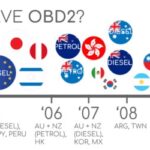The Forscan Elm327 Obd2 Usb Adapter is a powerful tool that allows you to diagnose and troubleshoot your Ford vehicle effectively, and this article will guide you through the essentials of using it, as explained by OBD2-SCANNER.EDU.VN. You’ll discover how this adapter, combined with FORScan software, provides in-depth access to your car’s data, empowering you to identify issues, perform diagnostics, and even customize settings. This guide includes essential steps for connecting the adapter, installing the necessary software, and navigating the FORScan interface to unlock your vehicle’s hidden potential, ensuring you’re well-equipped for automotive diagnostics and modifications.
Contents
- 1. What is a FORScan ELM327 OBD2 USB Adapter?
- 1.1. Key Features of FORScan ELM327 OBD2 USB Adapters
- 1.2. Understanding OBD2 and Its Importance
- 1.3. Why Choose a USB Adapter Over Bluetooth?
- 2. Identifying the Right FORScan ELM327 OBD2 USB Adapter
- 2.1. Key Specifications to Look For
- 2.2. Recommended Adapters by the FORScan Community
- 2.3. Avoiding Counterfeit Adapters
- 3. Setting Up Your FORScan ELM327 OBD2 USB Adapter
- 3.1. Installing the Necessary Drivers
- 3.2. Downloading and Installing FORScan Software
- 3.3. Connecting the Adapter to Your Vehicle
- 3.4. Configuring FORScan to Recognize the Adapter
- 4. Navigating the FORScan Interface
- 4.1. Understanding the Main Sections of FORScan
- 4.2. Reading Diagnostic Trouble Codes (DTCs)
- 4.3. Clearing Diagnostic Trouble Codes (DTCs)
- 4.4. Performing Diagnostic Tests
- 5. Advanced Features and Customizations
- 5.1. Module Programming
- 5.2. Custom Configuration Options
- 5.3. Data Logging and Analysis
- 6. Troubleshooting Common Issues
- 6.1. Connection Problems
- 6.2. Software Compatibility Issues
- 6.3. Adapter Not Recognized
- 7. Best Practices for Using FORScan ELM327 OBD2 USB Adapter
- 7.1. Ensuring a Stable Connection
- 7.2. Backing Up Vehicle Data
- 7.3. Staying Informed and Updated
- 8. Real-World Applications of FORScan ELM327 OBD2 USB Adapter
- 8.1. Diagnosing and Repairing Common Ford Issues
- 8.2. Enhancing Vehicle Performance
- 8.3. Performing Routine Maintenance
- 9. Comparative Analysis: FORScan vs. Generic OBD2 Scanners
- 9.1. Depth of Access
- 9.2. Functionality
- 9.3. Cost-Effectiveness
- 10. Future Trends in OBD2 Diagnostics and FORScan
- 10.1. Advancements in Adapter Technology
- 10.2. Integration with Cloud Services
- 10.3. Increased Cybersecurity Measures
1. What is a FORScan ELM327 OBD2 USB Adapter?
A FORScan ELM327 OBD2 USB adapter is a diagnostic tool that enables users to interface with their Ford, Lincoln, Mercury, and Mazda vehicles via a computer, but how does it work? It acts as a bridge between your vehicle’s OBD2 port and your computer, running FORScan software. FORScan is a powerful software application designed specifically for these vehicle brands, offering more in-depth diagnostics and customization options than generic OBD2 scanners. According to FORScan, using an ELM327 adapter with FORScan allows users to access various vehicle modules, read diagnostic trouble codes (DTCs), perform tests, and program certain functions. This combination provides a comprehensive diagnostic solution for both DIY enthusiasts and professional mechanics.
1.1. Key Features of FORScan ELM327 OBD2 USB Adapters
FORScan ELM327 OBD2 USB adapters have key features, but what makes them stand out?
- Compatibility: Designed to work specifically with Ford, Lincoln, Mercury, and Mazda vehicles.
- Functionality: Provides access to a wide range of diagnostic and programming functions, including reading and clearing DTCs, running diagnostic tests, and programming modules.
- Connectivity: Uses a USB connection for stable and reliable data transfer between the vehicle and the computer.
- Software: Requires FORScan software, which offers advanced features beyond basic OBD2 scanning.
- Cost-Effectiveness: Offers a budget-friendly alternative to expensive professional diagnostic tools.
1.2. Understanding OBD2 and Its Importance
OBD2 (On-Board Diagnostics II) is a standardized system used in vehicles to monitor and diagnose engine and emission-related issues, but why is it important? The OBD2 system provides a wealth of information about the vehicle’s performance and health, allowing mechanics and vehicle owners to identify problems quickly. According to the EPA, OBD2 was standardized in 1996 in the United States to ensure all vehicles met specific emissions standards. This standardization means any OBD2 scanner can read generic codes from any vehicle, making diagnostics more accessible.
1.3. Why Choose a USB Adapter Over Bluetooth?
USB adapters provide a more stable and reliable connection compared to Bluetooth adapters, but why is this beneficial? USB connections eliminate the potential for wireless interference and disconnection issues, which can be critical during diagnostic and programming procedures. Based on user feedback on FORScan forums, USB adapters are often recommended for tasks requiring continuous data transfer and module programming to ensure a seamless and error-free process.
2. Identifying the Right FORScan ELM327 OBD2 USB Adapter
Choosing the right adapter is crucial for optimal performance and compatibility with your vehicle, but how do you make the right choice?
2.1. Key Specifications to Look For
When selecting a FORScan ELM327 OBD2 USB adapter, consider these specifications:
- Chipset: Ensure the adapter uses a genuine or high-quality ELM327 chip for reliable communication.
- Compatibility: Verify that the adapter is compatible with your vehicle’s make, model, and year.
- Switchable MS/HS CAN Bus: Look for adapters with a switch to toggle between MS (Medium Speed) and HS (High Speed) CAN buses for full module access.
- USB Connection: Opt for a USB connection for a stable and secure link to your computer.
- FORScan Compatibility: Confirm that the adapter is officially recommended or tested to work seamlessly with FORScan software.
2.2. Recommended Adapters by the FORScan Community
The FORScan community often recommends specific adapters based on their performance and reliability, but which ones are preferred? According to the FORScan official website and user forums, adapters like the OBDLink EX are highly recommended for their robust performance and compatibility. These adapters have been tested and proven to work well with FORScan, providing a smooth diagnostic experience.
2.3. Avoiding Counterfeit Adapters
Counterfeit adapters can lead to connectivity issues and potentially damage your vehicle’s electronic systems, but how do you avoid them? Purchase adapters from reputable sources and check for indicators of authenticity, such as proper labeling, quality construction, and positive user reviews. Avoid suspiciously low-priced adapters, as they are often counterfeit.
3. Setting Up Your FORScan ELM327 OBD2 USB Adapter
Setting up your adapter involves installing the necessary drivers and software to ensure proper communication between your vehicle and computer, but what are the exact steps?
3.1. Installing the Necessary Drivers
Drivers are essential for your computer to recognize and communicate with the adapter, but how do you install them correctly?
- Download the Drivers: Visit the adapter manufacturer’s website (e.g., FTDI) and download the appropriate USB drivers for your operating system.
- Install the Drivers: Run the driver installer and follow the on-screen instructions to complete the installation.
- Verify Installation: Plug in the adapter and check the Device Manager to ensure it is recognized without any errors.
3.2. Downloading and Installing FORScan Software
FORScan software is necessary to utilize the adapter’s full potential for vehicle diagnostics and programming, but where do you get it?
- Download FORScan: Go to the official FORScan website and download the latest version of FORScan for Windows.
- Install FORScan: Run the installer and follow the prompts to install the software on your computer.
- Obtain Extended License (Optional): For advanced features like module programming, obtain an extended license from the FORScan website.
3.3. Connecting the Adapter to Your Vehicle
Connecting the adapter to your vehicle is a straightforward process, but what are the key steps to follow?
- Locate the OBD2 Port: Find the OBD2 port in your vehicle, typically located under the dashboard on the driver’s side.
- Plug in the Adapter: Connect the ELM327 adapter to the OBD2 port.
- Connect to Computer: Plug the USB cable from the adapter into your computer.
- Turn on Ignition: Turn your vehicle’s ignition to the “ON” position without starting the engine.
OBD2 port location under the dashboard
3.4. Configuring FORScan to Recognize the Adapter
Configuring FORScan to recognize the adapter ensures the software can communicate with your vehicle, but how is this done?
- Launch FORScan: Open the FORScan software on your computer.
- Select Connection Type: In the settings menu, select the appropriate connection type (usually USB) and the COM port assigned to the adapter.
- Test Connection: Click the “Connect” button in FORScan to establish a connection with the vehicle.
- Verify Connection: Once connected, FORScan will display your vehicle’s information, confirming a successful connection.
4. Navigating the FORScan Interface
Understanding the FORScan interface is key to effectively diagnosing and programming your vehicle, but what are the main sections?
4.1. Understanding the Main Sections of FORScan
The FORScan interface is divided into several key sections:
- Vehicle Information: Displays details about your vehicle, including VIN, model, and year.
- Modules: Lists all the electronic control modules (ECMs) in your vehicle.
- Diagnostic Trouble Codes (DTCs): Shows any stored DTCs and allows you to clear them.
- Data Logging: Enables you to monitor and record real-time data from various sensors.
- Service Functions: Provides access to various service procedures, such as ABS bleeding and PCM reset.
- Programming: Allows you to reprogram certain modules and customize vehicle settings.
4.2. Reading Diagnostic Trouble Codes (DTCs)
Reading DTCs helps identify issues with your vehicle, but how do you do it in FORScan?
- Connect to Vehicle: Ensure the adapter is connected to your vehicle and FORScan is properly configured.
- Select Modules: Choose the module you want to check for DTCs or select “All Modules” for a comprehensive scan.
- Read Codes: Click the “Read DTCs” button to retrieve any stored trouble codes.
- Interpret Codes: Review the DTC descriptions to understand the nature of the problem and its potential causes.
4.3. Clearing Diagnostic Trouble Codes (DTCs)
Clearing DTCs can help resolve minor issues and reset warning lights, but when should you do it?
- Address the Issue: Before clearing DTCs, make sure you have addressed the underlying problem causing the codes.
- Connect to Vehicle: Ensure the adapter is connected and FORScan is properly configured.
- Select Modules: Choose the module with the DTCs you want to clear.
- Clear Codes: Click the “Clear DTCs” button to erase the stored codes.
- Verify Clearing: Re-scan the module to ensure the DTCs have been successfully cleared.
4.4. Performing Diagnostic Tests
Diagnostic tests can help pinpoint specific issues within your vehicle’s systems, but what types of tests are available?
- Access Service Functions: Navigate to the “Service Functions” section in FORScan.
- Select Test: Choose the diagnostic test you want to perform (e.g., cylinder balance test, fuel injector test).
- Follow Instructions: Follow the on-screen instructions to initiate and complete the test.
- Analyze Results: Review the test results to identify any anomalies or issues within the system.
5. Advanced Features and Customizations
FORScan offers advanced features and customizations for users who want to delve deeper into their vehicle’s systems, but what are some examples?
5.1. Module Programming
Module programming allows you to update or modify the software in your vehicle’s electronic control modules, but what are the precautions? Module programming requires an extended license and a stable connection. Incorrect programming can lead to serious issues, so proceed with caution and follow the instructions carefully.
5.2. Custom Configuration Options
FORScan allows you to customize various vehicle settings to your preferences, but what settings can you change?
- Access Configuration: Navigate to the “Configuration and Programming” section in FORScan.
- Select Module: Choose the module you want to configure (e.g., BCM, PCM).
- Modify Settings: Change the settings according to your preferences, such as disabling auto start-stop or enabling global window opening.
- Write Changes: Write the changes to the module and verify that they have been successfully applied.
5.3. Data Logging and Analysis
Data logging enables you to monitor and record real-time data from various sensors, but how can you use this information?
- Select PIDs: Choose the PIDs (Parameter Identification) you want to monitor, such as engine temperature, RPM, and fuel pressure.
- Start Logging: Start the data logging session and drive your vehicle under the conditions you want to analyze.
- Stop Logging: Stop the logging session when you have collected enough data.
- Analyze Data: Analyze the data using FORScan’s built-in graphing tools or export it to a spreadsheet for further analysis.
FORScan Data Logging Interface
6. Troubleshooting Common Issues
Despite its capabilities, users may encounter issues when using the FORScan ELM327 OBD2 USB adapter, but what are the common problems and solutions?
6.1. Connection Problems
Connection problems can prevent FORScan from communicating with your vehicle, but how can you resolve them?
- Check Adapter: Ensure the adapter is properly plugged into the OBD2 port and the USB cable is securely connected to your computer.
- Verify Drivers: Make sure the correct drivers are installed and the adapter is recognized in the Device Manager.
- COM Port Settings: Confirm that FORScan is configured to use the correct COM port for the adapter.
- Ignition: Ensure the vehicle’s ignition is turned to the “ON” position without starting the engine.
6.2. Software Compatibility Issues
Software compatibility issues can cause FORScan to malfunction or crash, but how can you address them?
- Update FORScan: Make sure you are using the latest version of FORScan software.
- Operating System: Verify that your operating system is compatible with FORScan.
- Administrator Privileges: Run FORScan as an administrator to ensure it has the necessary permissions.
- Reinstall: Try reinstalling FORScan to resolve any corrupted files or settings.
6.3. Adapter Not Recognized
If the adapter is not recognized by your computer, it can prevent FORScan from connecting to your vehicle, but what should you do?
- Check USB Port: Try using a different USB port on your computer.
- Reinstall Drivers: Reinstall the USB drivers for the adapter.
- Test on Another Computer: Test the adapter on another computer to rule out hardware issues.
- Contact Support: Contact the adapter manufacturer for technical support.
7. Best Practices for Using FORScan ELM327 OBD2 USB Adapter
Following best practices ensures safe and effective use of the FORScan ELM327 OBD2 USB adapter, but what should you keep in mind?
7.1. Ensuring a Stable Connection
A stable connection is crucial for accurate diagnostics and programming, but how can you achieve it?
- Use a USB Adapter: USB adapters provide a more stable connection compared to Bluetooth adapters.
- Avoid Interference: Keep the adapter and USB cable away from sources of interference.
- Check Cables: Ensure the USB cable and OBD2 connector are in good condition.
7.2. Backing Up Vehicle Data
Backing up vehicle data before making changes can prevent data loss and potential issues, but how do you do it?
- Create a Backup: Use FORScan’s backup feature to save your vehicle’s configuration data.
- Store Backup Safely: Store the backup file in a safe location, such as an external hard drive or cloud storage.
- Restore if Needed: If something goes wrong, use the backup file to restore your vehicle’s original configuration.
7.3. Staying Informed and Updated
Staying informed and updated with the latest FORScan information and updates can enhance your diagnostic capabilities, but where do you find this information?
- FORScan Forums: Participate in the FORScan forums to learn from other users and stay up-to-date with the latest news and tips.
- Official Website: Regularly check the FORScan official website for software updates, documentation, and adapter recommendations.
- Online Communities: Join online communities and social media groups dedicated to FORScan and OBD2 diagnostics.
8. Real-World Applications of FORScan ELM327 OBD2 USB Adapter
The FORScan ELM327 OBD2 USB adapter has numerous real-world applications for vehicle diagnostics and customization, but what are some specific examples?
8.1. Diagnosing and Repairing Common Ford Issues
The adapter can diagnose and repair many common Ford issues, but what are some specific examples?
- Transmission Problems: Diagnose and troubleshoot transmission issues by reading DTCs and monitoring transmission data.
- Engine Performance: Identify and resolve engine performance problems by analyzing sensor data and performing diagnostic tests.
- Electrical Issues: Diagnose and repair electrical issues by checking for DTCs and testing electrical components.
- TPMS Issues: Troubleshoot tire pressure monitoring system (TPMS) problems by reading sensor data and reprogramming TPMS modules.
8.2. Enhancing Vehicle Performance
FORScan allows you to enhance vehicle performance by customizing various settings and parameters, but how can you do this?
- Adjusting PCM Settings: Adjust PCM (Powertrain Control Module) settings to optimize engine performance and fuel efficiency.
- Disabling Auto Start-Stop: Disable the auto start-stop feature to improve driving experience.
- Enabling Sport Mode: Enable sport mode for enhanced throttle response and performance.
8.3. Performing Routine Maintenance
The adapter can assist with routine maintenance tasks by providing access to service functions and diagnostic data, but what tasks can it help with?
- ABS Bleeding: Perform ABS (Anti-lock Braking System) bleeding to remove air from the brake lines.
- PCM Reset: Reset the PCM after performing maintenance or repairs.
- Oil Life Reset: Reset the oil life monitor after an oil change.
9. Comparative Analysis: FORScan vs. Generic OBD2 Scanners
FORScan offers distinct advantages over generic OBD2 scanners, but what are the key differences?
9.1. Depth of Access
FORScan provides deeper access to vehicle systems compared to generic OBD2 scanners, but how does it achieve this? FORScan is designed specifically for Ford, Lincoln, Mercury, and Mazda vehicles, allowing it to access proprietary data and functions that generic scanners cannot.
9.2. Functionality
FORScan offers a broader range of functionality compared to generic OBD2 scanners, but what functionalities are unique?
- Module Programming: FORScan allows you to reprogram certain modules and customize vehicle settings.
- Advanced Diagnostics: FORScan provides access to advanced diagnostic tests and procedures.
- Custom Configuration: FORScan enables you to customize various vehicle settings to your preferences.
9.3. Cost-Effectiveness
FORScan offers a cost-effective alternative to expensive professional diagnostic tools, but how does it compare in price? While generic OBD2 scanners can be cheaper upfront, FORScan, combined with an ELM327 adapter, offers more functionality for a similar or slightly higher price, making it a better long-term investment.
10. Future Trends in OBD2 Diagnostics and FORScan
The field of OBD2 diagnostics is constantly evolving, with new technologies and trends emerging, but what can we expect in the future?
10.1. Advancements in Adapter Technology
Advancements in adapter technology are leading to faster and more reliable connections, but what specific improvements are expected? Future adapters may feature enhanced processing power, improved wireless connectivity, and more robust security features.
10.2. Integration with Cloud Services
Integration with cloud services is enabling remote diagnostics and data analysis, but how will this benefit users? Cloud-based diagnostics can provide real-time data monitoring, remote access to vehicle information, and predictive maintenance alerts. According to a study by McKinsey, connected car services, including remote diagnostics, are expected to generate significant revenue in the coming years.
10.3. Increased Cybersecurity Measures
Increased cybersecurity measures are becoming essential to protect vehicle systems from cyber threats, but what steps are being taken? Future OBD2 systems will likely incorporate advanced encryption, authentication protocols, and intrusion detection systems to safeguard vehicle data and prevent unauthorized access.
By understanding and utilizing the FORScan ELM327 OBD2 USB adapter effectively, you can enhance your vehicle diagnostics, customize settings, and stay informed about the latest advancements in automotive technology. Remember, if you encounter challenges or need expert guidance, OBD2-SCANNER.EDU.VN is here to assist you.
Do you want to diagnose and repair your Ford vehicle effectively? Contact OBD2-SCANNER.EDU.VN today for expert guidance on using the FORScan ELM327 OBD2 USB adapter and our professional repair services. Call us at +1 (641) 206-8880, visit our website at OBD2-SCANNER.EDU.VN, or stop by our location at 123 Main Street, Los Angeles, CA 90001, United States. Let us help you unlock your vehicle’s full potential!