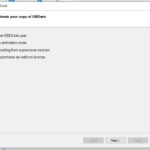Embarking on an Arduino Obd2 Project opens exciting possibilities for vehicle diagnostics and data analysis, and OBD2-SCANNER.EDU.VN is here to guide you. By utilizing the ELM327 interface, you can effectively retrieve and interpret data from your vehicle’s ECU, leading to enhanced understanding and control. This project empowers you to monitor performance, diagnose issues, and customize your driving experience.
Contents
- 1. Understanding the ELM327 Interface
- 1.1. What is ELM327?
- 1.2. Key Features of ELM327
- 1.3. How ELM327 Works
- 1.4. ELM327 Protocol and Security
- 1.5. ELM327 AT Commands
- 2. Setting Up Your Arduino OBD2 Project
- 2.1. Required Components
- 2.2. Wiring Diagram
- 2.3. Basic Arduino Code
- 2.4. Connecting to Your Vehicle
- 3. Reading Vehicle Data with Arduino
- 3.1. Understanding OBD2 PIDs
- 3.1.1. Common OBD2 PIDs
- 3.1.2. OBD2 Mode 1 PIDs
- 3.1.3. PID Request Format
- 3.2. Sending Commands to ELM327
- 3.3. Reading and Parsing Data
- 3.4. Example: Reading Engine RPM
- 3.5. OBD2 PID Limitations
- 4. Displaying Data
- 4.1. Serial Monitor
- 4.2. LCD Screen
- 4.2.1. Components Required
- 4.2.2. Wiring Diagram
- 4.2.3. Arduino Code for LCD
- 4.3. Bluetooth Module
- 4.3.1. Components Required
- 4.3.2. Wiring Diagram
- 4.3.3. Arduino Code for Bluetooth
- 4.4. Data Logging
- 4.4.1. Components Required
- 4.4.2. Wiring Diagram
- 4.4.3. Arduino Code for Data Logging
- 4.5. Telemetry
- 5. Common OBD2 Projects with Arduino
- 5.1. Real-Time Dashboard
- 5.1.1. Key Parameters
- 5.1.2. Display Options
- 5.2. Data Logger
- 5.2.1. Parameters to Log
- 5.2.2. Storage Options
- 5.3. Fuel Efficiency Monitor
- 5.3.1. Parameters to Monitor
- 5.3.2. Optimization Strategies
- 5.4. Diagnostic Tool
- 5.4.1. Reading DTCs
- 5.4.2. Clearing DTCs
- 5.4.3. Displaying DTCs
- 5.5. Custom Alarms
- 5.5.1. Alarm Triggers
- 5.5.2. Alert Methods
- 5.6. Data Analytics
- 6. Reading and Clearing Diagnostic Trouble Codes (DTCs)
- 6.1. Reading DTCs
- 6.2. Clearing DTCs
- 6.3. Understanding DTCs
- 6.3.1. DTC Structure
- 6.3.2. Common DTCs
- 6.4. DTC Lookup
- 7. Enhancing Your Project
- 7.1. GPS Integration
- 7.1.1. Components Required
- 7.1.2. Wiring Diagram
- 7.1.3. Combining Data
- 7.2. Accelerometer Integration
- 7.2.1. Components Required
- 7.2.2. Wiring Diagram
- 7.2.3. Data Analysis
- 7.3. CAN Bus Sniffing
- 7.3.1. CAN Bus Basics
- 7.3.2. Components Required
- 7.3.3. Implementation
- 7.4. Machine Learning Integration
- 7.4.1. Data Collection
- 7.4.2. Model Training
- 7.4.3. Real-Time Prediction
- 7.5. Mobile App Integration
- 8. Troubleshooting Common Issues
- 8.1. ELM327 Not Responding
- 8.2. No Data Received
- 8.3. Incorrect Data
- 8.4. Bluetooth Connectivity Issues
- 8.5. CAN Bus Errors
- 9. Safety Precautions
- 9.1. Electrical Safety
1. Understanding the ELM327 Interface
The ELM327 interface is the cornerstone of any Arduino OBD2 project. It acts as a translator, converting the complex protocols used by your car’s ECU into a simple ASCII format that your Arduino can understand.
1.1. What is ELM327?
ELM327 is a microcontroller firmware initially developed by Elm Electronics. According to Elm Electronics, the ELM327 chip supports multiple OBD-II protocols, including CAN, ISO, and PWM. It serves as an interface between a vehicle’s On-Board Diagnostics (OBD) system and a computer or microcontroller, enabling users to read diagnostic data and monitor vehicle parameters. Its versatility and ease of use have made it a popular choice for automotive diagnostics and DIY projects.
1.2. Key Features of ELM327
- Protocol Conversion: Converts various OBD-II protocols into a standard ASCII format.
- Command Set: Uses AT commands for control and data retrieval.
- Wide Compatibility: Works with most OBD-II compliant vehicles.
- Affordable Clones: Available as low-cost clones from various manufacturers.
1.3. How ELM327 Works
- Connects to OBD-II Port: Plugs into the vehicle’s OBD-II port.
- Receives Data: Reads data from the car’s ECU using specific protocols.
- Translates Protocols: Converts complex data into a readable ASCII format.
- Sends Data to Arduino: Transmits the data to the Arduino via serial communication.
1.4. ELM327 Protocol and Security
The ELM327 interface supports various OBD-II protocols, each with its modulation scheme, handshakes, and error handling. While OBD is primarily a read-only monitoring system, it’s essential to be aware of potential security implications. The ELM327 chip has security features, but vulnerabilities can arise if the system is not correctly implemented. According to a study by the University of Washington, the ELM327’s susceptibility to malware injection depends on the implementation and security measures.
1.5. ELM327 AT Commands
AT commands are used to control the ELM327 interface. Here’s a basic list with description and example:
| Command | Description | Example |
|---|---|---|
| ATI | Displays the ELM327 version. | ATI |
| ATRV | Reads the vehicle’s battery voltage. | ATRV |
| ATZ | Resets the ELM327 interface. | ATZ |
| ATE0 | Disables echo. | ATE0 |
| ATE1 | Enables echo. | ATE1 |
| ATL0 | Sets the line feed off. | ATL0 |
| ATL1 | Sets the line feed on. | ATL1 |
| ATS0 | Sets spaces off. | ATS0 |
| ATS1 | Sets spaces on. | ATS1 |
| ATH0 | Sets the headers off. | ATH0 |
| ATH1 | Sets the headers on. | ATH1 |
| ATD | Sets the device to its default settings. | ATD |
| ATDP | Prints the current protocol number. | ATDP |
| ATDPN | Attempt to detect the protocol automatically. | ATDPN |
| AT S0 | Don’t print spaces in the output. | AT S0 |
| AT S1 | Print spaces in the output (helps readability). | AT S1 |
| AT H0 | Don’t print the headers. | AT H0 |
| AT H1 | Print the headers (can be useful for debugging). | AT H1 |
| AT L0 | Turn off linefeeds. | AT L0 |
| AT L1 | Turn on linefeeds. | AT L1 |
| AT E0 | Turn command echoing off. | AT E0 |
| AT E1 | Turn command echoing on. | AT E1 |
| AT SP 0 | Set the protocol to automatic. | AT SP 0 |
| AT SP N | Set the protocol number to N (1-6). | AT SP 6 |
| AT ST HH | Set the timeout to HH (hexadecimal number of 00-FF). | AT ST FF |
| AT RV | Read the voltage of the vehicle battery. | AT RV |
| AT I | Print the identification message. | AT I |
| AT Z | Reset the ELM327. | AT Z |
| 01 00 | Get the PIDs supported by the ECU (engine control unit). | 01 00 |
| 01 0C | Get the engine RPM. | 01 0C |
| 01 0D | Get the vehicle speed. | 01 0D |
| 01 0E | Get the timing advance. | 01 0E |
| 01 0F | Get the intake air temperature. | 01 0F |
| 01 10 | Get the mass air flow rate. | 01 10 |
| 01 11 | Get the throttle position. | 01 11 |
2. Setting Up Your Arduino OBD2 Project
To kickstart your Arduino OBD2 project, gather the necessary components and follow a step-by-step guide to connect and configure them properly.
2.1. Required Components
- Arduino Board: Such as Arduino Uno or Nano.
- ELM327 OBD2 Adapter: USB, Bluetooth, or Serial interface.
- OBD2 Connector Cable: To connect the adapter to your vehicle.
- Jumper Wires: For connecting the ELM327 to the Arduino.
- Power Supply: To power the Arduino.
2.2. Wiring Diagram
Connect the ELM327 adapter to the Arduino using the following connections:
- ELM327 TX -> Arduino RX
- ELM327 RX -> Arduino TX
- ELM327 VCC -> Arduino 5V
- ELM327 GND -> Arduino GND
2.3. Basic Arduino Code
Here’s a simple code snippet to initialize serial communication and test the connection:
#include <SoftwareSerial.h>
SoftwareSerial OBDSerial(2, 3); // RX, TX
void setup() {
Serial.begin(9600);
OBDSerial.begin(38400);
delay(1000);
Serial.println("Starting OBD2 Reader...");
}
void loop() {
if (OBDSerial.available()) {
Serial.write(OBDSerial.read());
}
if (Serial.available()) {
OBDSerial.write(Serial.read());
}
}2.4. Connecting to Your Vehicle
- Locate OBD2 Port: Find the OBD2 port in your vehicle (usually under the dashboard).
- Plug in Adapter: Connect the ELM327 adapter to the OBD2 port.
- Power Up: Ensure the Arduino is powered and connected to the ELM327.
3. Reading Vehicle Data with Arduino
Once the hardware setup is complete, the next step is to read and interpret data from your vehicle’s ECU using the Arduino.
3.1. Understanding OBD2 PIDs
OBD2 PIDs (Parameter IDs) are codes used to request specific data from the vehicle’s ECU.
3.1.1. Common OBD2 PIDs
- 010C: Engine RPM
- 010D: Vehicle Speed
- 010F: Intake Air Temperature
- 0110: Mass Air Flow Rate
- 0105: Engine Coolant Temperature
3.1.2. OBD2 Mode 1 PIDs
Mode 1 PIDs are standard PIDs used for reading real-time data. According to the SAE J1979 standard, Mode 1 PIDs provide access to a variety of sensor data and calculated values related to engine performance, emissions, and vehicle status.
The table below shows the Mode 1 PIDs:
| PID | Description | Formula | Units |
|---|---|---|---|
| 0x00 | PIDs supported [01-20] | – | – |
| 0x01 | Monitor status since DTCs cleared | Bit encoded; see SAE J1979 | – |
| 0x02 | Freeze DTC | – | – |
| 0x03 | Fuel system status | Bit encoded; see SAE J1979 | – |
| 0x04 | Calculated engine load value | A*100/255 | % |
| 0x05 | Engine coolant temperature | A-40 | °C |
| 0x06 | Short term fuel trim – Bank 1 | (A-128)*100/128 | % |
| 0x07 | Long term fuel trim – Bank 1 | (A-128)*100/128 | % |
| 0x08 | Short term fuel trim – Bank 2 | (A-128)*100/128 | % |
| 0x09 | Long term fuel trim – Bank 2 | (A-128)*100/128 | % |
| 0x0A | Fuel pressure | A*3 | kPa |
| 0x0B | Intake manifold absolute pressure | A | kPa |
| 0x0C | Engine RPM | ((A*256)+B)/4 | RPM |
| 0x0D | Vehicle speed | A | km/h |
| 0x0E | Timing advance | (A/2)-64 | degrees |
| 0x0F | Intake air temperature | A-40 | °C |
| 0x10 | Mass air flow rate | ((A*256)+B)/100 | g/s |
| 0x11 | Throttle position | A*100/255 | % |
| 0x12 | Commanded secondary air status | Bit encoded; see SAE J1979 | – |
| 0x13 | Oxygen sensors present (in 2 banks) | Bit encoded; see SAE J1979 | – |
| 0x14 | Oxygen sensor 1 voltage | A/200 | V |
| 0x15 | Oxygen sensor 2 voltage | A/200 | V |
| 0x16 | Oxygen sensor 3 voltage | A/200 | V |
| 0x17 | Oxygen sensor 4 voltage | A/200 | V |
| 0x18 | Oxygen sensor 1 short term fuel trim | (A-128)*100/128 | % |
| 0x19 | Oxygen sensor 2 short term fuel trim | (A-128)*100/128 | % |
| 0x1A | Oxygen sensor 3 short term fuel trim | (A-128)*100/128 | % |
| 0x1B | Oxygen sensor 4 short term fuel trim | (A-128)*100/128 | % |
| 0x1C | OBD standards this vehicle conforms to | Bit encoded; see SAE J1979 | – |
| 0x1D | Oxygen sensors present (in 4 banks) | Bit encoded; see SAE J1979 | – |
| 0x1E | Auxiliary input status | Bit encoded; see SAE J1979 | – |
| 0x1F | Run time since engine start | (A*256)+B | s |
| 0x20 | PIDs supported [21-40] | – | – |
| 0x21 | Distance traveled with MIL on | (A*256)+B | km |
| 0x22 | Fuel rail pressure (relative to manifold vacuum) | ((A256)+B)0.079 | kPa |
| 0x23 | Fuel rail pressure (direct injection) | ((A256)+B)10 | kPa |
| 0x24 | Oxygen sensor 5 voltage | A/200 | V |
| 0x25 | Oxygen sensor 6 voltage | A/200 | V |
| 0x26 | Oxygen sensor 7 voltage | A/200 | V |
| 0x27 | Oxygen sensor 8 voltage | A/200 | V |
| 0x28 | Oxygen sensor 5 short term fuel trim | (A-128)*100/128 | % |
| 0x29 | Oxygen sensor 6 short term fuel trim | (A-128)*100/128 | % |
| 0x2A | Oxygen sensor 7 short term fuel trim | (A-128)*100/128 | % |
| 0x2B | Oxygen sensor 8 short term fuel trim | (A-128)*100/128 | % |
| 0x2C | Commanded EGR | A*100/255 | % |
| 0x2D | EGR Error | (A-128)*100/128 | % |
| 0x2E | Commanded evaporative purge | A*100/255 | % |
| 0x2F | Fuel level input | A*100/255 | % |
| 0x30 | Distance traveled since codes cleared | (A*256)+B | km |
| 0x31 | Vapor pressure of evaporative system | A-40 | kPa |
| 0x32 | Evaporative system purge flow | A*100/255 | % |
| 0x33 | Fuel vapor pressure | ((A*256)+B)/3 | Pa |
| 0x34 | Catalyst temperature – Bank 1, Sensor 1 | ((A*256)+B)/10-40 | °C |
| 0x35 | Catalyst temperature – Bank 2, Sensor 1 | ((A*256)+B)/10-40 | °C |
| 0x36 | Catalyst temperature – Bank 1, Sensor 2 | ((A*256)+B)/10-40 | °C |
| 0x37 | Catalyst temperature – Bank 2, Sensor 2 | ((A*256)+B)/10-40 | °C |
| 0x38 | Oxygen sensor 1 wide range voltage | ((A*256)+B)/8000 | V |
| 0x39 | Oxygen sensor 2 wide range voltage | ((A*256)+B)/8000 | V |
| 0x3A | Oxygen sensor 3 wide range voltage | ((A*256)+B)/8000 | V |
| 0x3B | Oxygen sensor 4 wide range voltage | ((A*256)+B)/8000 | V |
| 0x3C | Oxygen sensor 5 wide range voltage | ((A*256)+B)/8000 | V |
| 0x3D | Oxygen sensor 6 wide range voltage | ((A*256)+B)/8000 | V |
| 0x3E | Oxygen sensor 7 wide range voltage | ((A*256)+B)/8000 | V |
| 0x3F | Oxygen sensor 8 wide range voltage | ((A*256)+B)/8000 | V |
| 0x40 | PIDs supported [41-60] | – | – |
3.1.3. PID Request Format
The format for requesting a PID is “01” followed by the PID code. For example, to request Engine RPM, the command is “010C”.
3.2. Sending Commands to ELM327
Use the following code to send commands to the ELM327:
void sendCommand(String command) {
OBDSerial.println(command);
Serial.print("Sent: ");
Serial.println(command);
}3.3. Reading and Parsing Data
After sending a command, read the response from the ELM327 and parse the data.
String readData() {
String response = "";
while (OBDSerial.available()) {
char c = OBDSerial.read();
response += c;
}
Serial.print("Received: ");
Serial.println(response);
return response;
}3.4. Example: Reading Engine RPM
void getRPM() {
sendCommand("010C");
String response = readData();
// Parse the response to extract RPM
// Example: 41 0C 0B FA (RPM = ((0B * 256) + FA) / 4)
}3.5. OBD2 PID Limitations
Not all PIDs are supported by every vehicle. The availability of specific PIDs depends on the vehicle’s make, model, and year. According to a study by the University of California, the level of PID support varies significantly across different vehicle manufacturers.
4. Displaying Data
Displaying the data read from the ECU is crucial for monitoring and analysis. Here are several methods for displaying this information.
4.1. Serial Monitor
The simplest way to display data is using the Arduino Serial Monitor.
void displayData(String data) {
Serial.print("Data: ");
Serial.println(data);
}4.2. LCD Screen
Use an LCD screen to display data in a more user-friendly format.
4.2.1. Components Required
- LCD Screen (16×2)
- Potentiometer (for contrast adjustment)
- Jumper Wires
4.2.2. Wiring Diagram
Connect the LCD screen to the Arduino using the following connections:
- LCD RS -> Arduino Digital Pin 12
- LCD Enable -> Arduino Digital Pin 11
- LCD D4 -> Arduino Digital Pin 5
- LCD D5 -> Arduino Digital Pin 4
- LCD D6 -> Arduino Digital Pin 3
- LCD D7 -> Arduino Digital Pin 2
- LCD VSS -> Arduino GND
- LCD VDD -> Arduino 5V
- LCD VO -> Potentiometer Center Pin
- Potentiometer Outer Pins -> Arduino 5V and GND
4.2.3. Arduino Code for LCD
#include <LiquidCrystal.h>
// Define LCD pins
const int rs = 12, en = 11, d4 = 5, d5 = 4, d6 = 3, d7 = 2;
LiquidCrystal lcd(rs, en, d4, d5, d6, d7);
void setup() {
lcd.begin(16, 2);
lcd.print("OBD2 Data");
}
void loop() {
lcd.setCursor(0, 1);
lcd.print("RPM: ");
lcd.print(rpmValue); // Replace rpmValue with your RPM variable
delay(100);
}4.3. Bluetooth Module
Use a Bluetooth module to send data to a smartphone or tablet.
4.3.1. Components Required
- Bluetooth Module (HC-05)
- Jumper Wires
4.3.2. Wiring Diagram
Connect the Bluetooth module to the Arduino using the following connections:
- Bluetooth TX -> Arduino RX
- Bluetooth RX -> Arduino TX
- Bluetooth VCC -> Arduino 5V
- Bluetooth GND -> Arduino GND
4.3.3. Arduino Code for Bluetooth
#include <SoftwareSerial.h>
SoftwareSerial bluetoothSerial(10, 11); // RX, TX
void setup() {
Serial.begin(9600);
bluetoothSerial.begin(9600);
Serial.println("Bluetooth OBD2 Reader");
}
void loop() {
if (bluetoothSerial.available()) {
Serial.write(bluetoothSerial.read());
}
if (Serial.available()) {
bluetoothSerial.write(Serial.read());
}
}4.4. Data Logging
Store the data on an SD card for later analysis.
4.4.1. Components Required
- SD Card Module
- SD Card
- Jumper Wires
4.4.2. Wiring Diagram
Connect the SD Card Module to the Arduino using the following connections:
- SD Card CS -> Arduino Digital Pin 10
- SD Card MOSI -> Arduino Digital Pin 11
- SD Card MISO -> Arduino Digital Pin 12
- SD Card SCK -> Arduino Digital Pin 13
- SD Card VCC -> Arduino 3.3V
- SD Card GND -> Arduino GND
4.4.3. Arduino Code for Data Logging
#include <SD.h>
File dataFile;
const int chipSelect = 10;
void setup() {
Serial.begin(9600);
SD.begin(chipSelect);
dataFile = SD.open("data.txt", FILE_WRITE);
dataFile.println("Time,RPM,Speed");
dataFile.close();
}
void loop() {
String rpm = getRPM();
String speed = getSpeed();
String dataString = String(millis()) + "," + rpm + "," + speed;
dataFile = SD.open("data.txt", FILE_WRITE);
dataFile.println(dataString);
dataFile.close();
delay(1000);
}4.5. Telemetry
Telemetry involves transmitting vehicle data wirelessly to a remote location for real-time monitoring and analysis. Wireless data transmission can be achieved using modules like GSM or WiFi. According to research by the National Transportation Safety Board (NTSB), real-time data monitoring through telemetry can significantly improve vehicle safety and performance analysis.
5. Common OBD2 Projects with Arduino
Arduino OBD2 projects can be tailored to various applications, offering a wide range of functionalities and customization options.
5.1. Real-Time Dashboard
Create a real-time dashboard to display essential vehicle parameters.
5.1.1. Key Parameters
- Engine RPM
- Vehicle Speed
- Coolant Temperature
- Throttle Position
- Fuel Consumption
5.1.2. Display Options
- LCD Screen
- Custom Android App
- Web Interface
5.2. Data Logger
Build a data logger to record vehicle parameters over time.
5.2.1. Parameters to Log
- Engine RPM
- Vehicle Speed
- GPS Coordinates
- Acceleration
- Brake Pressure
5.2.2. Storage Options
- SD Card
- Cloud Storage
- Local Server
5.3. Fuel Efficiency Monitor
Monitor and optimize fuel efficiency using real-time data.
5.3.1. Parameters to Monitor
- Fuel Consumption Rate
- Engine Load
- Vehicle Speed
- Throttle Position
5.3.2. Optimization Strategies
- Driving Style Analysis
- Gear Shift Recommendations
- Real-Time Feedback
5.4. Diagnostic Tool
Develop a diagnostic tool to read and clear diagnostic trouble codes (DTCs).
5.4.1. Reading DTCs
Use the “03” PID to read stored DTCs.
5.4.2. Clearing DTCs
Use the “04” PID to clear stored DTCs.
5.4.3. Displaying DTCs
Display the DTCs and their descriptions on an LCD screen or a connected device.
5.5. Custom Alarms
Set up custom alarms for specific vehicle parameters.
5.5.1. Alarm Triggers
- High Coolant Temperature
- Low Oil Pressure
- Excessive Speed
- Engine Overload
5.5.2. Alert Methods
- Audible Alarm
- Visual Alert (LED)
- Notification via Bluetooth
5.6. Data Analytics
Vehicle data analytics can identify trends, patterns, and anomalies that lead to actionable insights. The U.S. Department of Energy emphasizes the importance of data-driven approaches for improving vehicle performance and energy efficiency.
6. Reading and Clearing Diagnostic Trouble Codes (DTCs)
One of the most valuable applications of an Arduino OBD2 project is the ability to read and clear Diagnostic Trouble Codes (DTCs), providing insights into potential vehicle issues.
6.1. Reading DTCs
- Send the Command: Use the “03” PID to request DTCs.
- Receive the Response: Read the response from the ELM327.
- Parse the Data: Extract the DTCs from the response.
void readDTCs() {
sendCommand("03");
String response = readData();
// Parse the response to extract DTCs
// Example: 43 01 04 P0101 P0113 P0300 P0420
}6.2. Clearing DTCs
Clearing DTCs can be useful for resetting the check engine light, but it’s important to address the underlying issues first.
- Send the Command: Use the “04” PID to clear DTCs.
- Confirm the Action: Verify that the DTCs have been cleared by reading them again.
void clearDTCs() {
sendCommand("04");
String response = readData();
// Confirm that DTCs have been cleared
}6.3. Understanding DTCs
DTCs are five-character codes that identify specific issues in the vehicle.
6.3.1. DTC Structure
- First Character: Indicates the system (P=Powertrain, B=Body, C=Chassis, U=Network).
- Second Character: Indicates whether the code is generic (0) or manufacturer-specific (1).
- Third Character: Indicates the subsystem (e.g., Fuel, Ignition, Emission Control).
- Fourth and Fifth Characters: Indicate the specific fault.
6.3.2. Common DTCs
- P0300: Random/Multiple Cylinder Misfire Detected
- P0171: System Too Lean (Bank 1)
- P0420: Catalyst System Efficiency Below Threshold (Bank 1)
- P0101: Mass Air Flow Circuit Range/Performance Problem
- P0113: Intake Air Temperature Circuit High Input
6.4. DTC Lookup
DTC lookup involves referencing databases or resources to understand the meaning and potential causes of diagnostic trouble codes. Numerous online databases and mobile apps provide detailed information on DTCs, their possible causes, and recommended solutions. These resources help automotive technicians and DIY enthusiasts accurately diagnose and repair vehicle issues. According to J.D. Power, access to comprehensive DTC information significantly improves diagnostic accuracy and repair efficiency.
7. Enhancing Your Project
To take your Arduino OBD2 project to the next level, consider integrating advanced features and exploring innovative applications.
7.1. GPS Integration
Combine OBD2 data with GPS data for comprehensive vehicle tracking.
7.1.1. Components Required
- GPS Module (e.g., GY-NEO6MV2)
- Jumper Wires
7.1.2. Wiring Diagram
Connect the GPS module to the Arduino using the following connections:
- GPS TX -> Arduino RX
- GPS RX -> Arduino TX
- GPS VCC -> Arduino 5V
- GPS GND -> Arduino GND
7.1.3. Combining Data
Combine GPS coordinates with OBD2 data and log them to an SD card or send them to a remote server.
7.2. Accelerometer Integration
Add an accelerometer to monitor vehicle acceleration and deceleration.
7.2.1. Components Required
- Accelerometer (e.g., ADXL335)
- Jumper Wires
7.2.2. Wiring Diagram
Connect the accelerometer to the Arduino using the following connections:
- Accelerometer X -> Arduino Analog Pin A0
- Accelerometer Y -> Arduino Analog Pin A1
- Accelerometer Z -> Arduino Analog Pin A2
- Accelerometer VCC -> Arduino 3.3V
- Accelerometer GND -> Arduino GND
7.2.3. Data Analysis
Analyze acceleration data to detect driving patterns, hard braking, and aggressive acceleration.
7.3. CAN Bus Sniffing
Explore CAN bus sniffing to access more detailed vehicle data.
7.3.1. CAN Bus Basics
CAN (Controller Area Network) is a communication protocol used in modern vehicles.
7.3.2. Components Required
- CAN Bus Module (e.g., MCP2515)
- Jumper Wires
7.3.3. Implementation
Connect the CAN bus module to the Arduino and configure it to listen to CAN bus traffic.
7.4. Machine Learning Integration
Use machine learning to predict vehicle failures and optimize performance.
7.4.1. Data Collection
Collect a large dataset of OBD2 data, GPS data, and accelerometer data.
7.4.2. Model Training
Train a machine learning model to predict vehicle failures based on the collected data.
7.4.3. Real-Time Prediction
Use the trained model to make real-time predictions based on the incoming data.
7.5. Mobile App Integration
Develop a custom mobile app to display and interact with vehicle data. A well-designed mobile app can offer a user-friendly interface for monitoring vehicle parameters, viewing diagnostic information, and receiving alerts. According to a study by Statista, mobile apps are increasingly used for vehicle diagnostics and management.
8. Troubleshooting Common Issues
Encountering issues is a natural part of any project. Here are some common problems and their solutions to help you overcome hurdles in your Arduino OBD2 project.
8.1. ELM327 Not Responding
- Check Connections: Ensure all connections between the ELM327 and Arduino are secure.
- Verify Power: Confirm that the ELM327 is receiving power.
- Test AT Commands: Use a terminal program to send AT commands directly to the ELM327.
8.2. No Data Received
- Check Protocol: Ensure the correct OBD2 protocol is selected.
- Verify PIDs: Confirm that the requested PIDs are supported by the vehicle.
- Test with Another Vehicle: Try the setup with another vehicle to rule out vehicle-specific issues.
8.3. Incorrect Data
- Check Formulas: Verify that the correct formulas are used to convert raw data to meaningful values.
- Calibrate Sensors: Calibrate sensors to ensure accurate readings.
- Consult Documentation: Refer to the vehicle’s documentation for accurate data interpretation.
8.4. Bluetooth Connectivity Issues
- Pairing Problems: Ensure the Bluetooth module is properly paired with the receiving device.
- Range Limitations: Be aware of the limited range of Bluetooth connectivity.
- Interference: Avoid interference from other electronic devices.
8.5. CAN Bus Errors
CAN bus errors often indicate issues with communication or compatibility. According to Bosch, a leading supplier of automotive components, proper termination and shielding are crucial for reliable CAN bus communication.
9. Safety Precautions
Safety should always be a priority when working with automotive electronics.
9.1. Electrical Safety
- Disconnect Battery: Disconnect the vehicle’s battery before working on the electrical system.
- Use Insulated Tools: Use insulated tools to prevent electrical shocks.
- Avoid Water: Keep electronic components away from water and moisture.