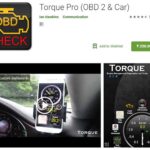The ELM327 Bluetooth OBD2 scan tool offers a convenient solution for accessing your vehicle’s diagnostic data, enabling users to effectively troubleshoot car problems and understand car performance; explore OBD2-SCANNER.EDU.VN to learn more. This guide will explore how to use ELM327, how to connect ELM327 and the limitations of ELM327, and offer solutions and alternatives for iPhone compatibility, software selection, and troubleshooting common connection issues. Learn about car diagnostics, scan tool functionality, and automotive repair.
Contents
- 1. What is an ELM327 Bluetooth OBD2 Scan Tool?
- 1.1 Understanding OBD2 (On-Board Diagnostics II)
- 1.2 How the ELM327 Chip Works
- 1.3 Key Features and Benefits
- 2. Setting Up Your ELM327 Bluetooth OBD2 Scan Tool
- 2.1 Installing Compatible Software
- 2.1.1 Popular OBD2 Apps for Android and iOS
- 2.1.2 Software Installation Steps
- 2.2 Pairing the ELM327 Scanner with Your Device
- 2.2.1 Step-by-Step Pairing Instructions
- 2.2.2 Troubleshooting Pairing Issues
- 2.3 Configuring the OBD2 App
- 2.3.1 Setting Up the Connection in the App
- 2.3.2 Creating a Vehicle Profile
- 3. Using Your ELM327 Bluetooth OBD2 Scan Tool
- 3.1 Reading and Interpreting Diagnostic Trouble Codes (DTCs)
- 3.1.1 Steps to Read DTCs
- 3.1.2 Understanding Common DTCs
- 3.1.3 Clearing DTCs
- 3.2 Monitoring Real-Time Sensor Data
- 3.2.1 Accessing Live Data Streams
- 3.2.2 Interpreting Sensor Readings
- 3.3 Performing Diagnostic Tests
- 3.3.1 Available Diagnostic Tests
- 3.3.2 Running Tests and Analyzing Results
- 4. ELM327 Bluetooth OBD2 Scan Tool Compatibility
- 4.1 Vehicle Compatibility
- 4.1.1 OBD2 Compliance by Make and Model
- 4.1.2 Checking Compatibility
- 4.2 Device Compatibility (Smartphones, Tablets, Laptops)
- 4.2.1 Android vs. iOS Compatibility
- 4.2.2 Bluetooth Version Requirements
- 4.3 Software Compatibility
- 4.3.1 App Compatibility with ELM327 Scanners
- 4.3.2 Operating System Requirements
- 4.4 Potential Limitations
- 4.4.1 Limited Access to Advanced Features
- 4.4.2 Security Concerns
- 4.4.3 Reliability Issues
- 5. Troubleshooting Common Issues with ELM327 Bluetooth OBD2 Scan Tools
- 5.1 Connection Problems
- 5.1.1 Scanner Not Connecting to Device
- 5.1.2 Intermittent Connection Issues
- 5.2 Data Accuracy Problems
- 5.2.1 Incorrect Sensor Readings
- 5.2.2 Faulty DTCs
- 5.3 Software Issues
- 5.3.1 App Crashing or Freezing
- 5.3.2 Incompatible Software
- 5.4 Hardware Failures
- 5.4.1 Scanner Not Powering On
- 5.4.2 Physical Damage
- 6. Alternatives to ELM327 Bluetooth OBD2 Scan Tools
- 6.1 Wi-Fi OBD2 Scanners
- 6.1.1 Advantages and Disadvantages
- 6.1.2 When to Choose Wi-Fi over Bluetooth
- 6.2 USB OBD2 Scanners
- 6.2.1 Advantages and Disadvantages
- 6.2.2 When to Choose USB over Bluetooth
- 6.3 Professional-Grade Scan Tools
- 6.3.1 Features and Capabilities
- 6.3.2 When to Invest in a Professional Tool
- 6.4 Handheld OBD2 Scanners
- 6.4.1 Advantages and Disadvantages
- 6.4.2 When to Choose a Handheld Scanner
- 7. Advanced Tips and Tricks for ELM327 Bluetooth OBD2 Scan Tools
- 7.1 Customizing Your OBD2 App
- 7.1.1 Creating Custom Dashboards
- 7.1.2 Setting Up Alerts and Notifications
- 7.1.3 Using Custom PIDs (Parameter IDs)
- 7.2 Using the Scanner for Performance Monitoring
- 7.2.1 Measuring 0-60 Times and Horsepower
- 7.2.2 Monitoring Fuel Economy
- 7.2.3 Tracking Performance Data Over Time
- 7.3 Using the Scanner for Vehicle Modifications
- 7.3.1 Resetting the ECU (Engine Control Unit)
- 7.3.2 Adjusting Sensor Settings
- 7.3.3 Coding and Programming
- 7.4 Safety Precautions
- 7.4.1 Avoiding Distractions While Driving
- 7.4.2 Ensuring Secure Connections
- 7.4.3 Properly Disconnecting the Scanner
- 8. FAQ About ELM327 Bluetooth OBD2 Scan Tools
- 8.1 What is an OBD2 scanner?
- 8.2 How does an ELM327 Bluetooth OBD2 scanner work?
- 8.3 Are ELM327 Bluetooth OBD2 scanners compatible with all vehicles?
- 8.4 What devices can I use with an ELM327 Bluetooth OBD2 scanner?
- 8.5 What are common pairing codes for ELM327 Bluetooth scanners?
- 8.6 What if my ELM327 scanner won’t connect?
- 8.7 Can I clear diagnostic trouble codes (DTCs) with an ELM327 scanner?
- 8.8 What is real-time sensor data?
- 8.9 Are there security concerns with using Bluetooth OBD2 scanners?
- 8.10 What are the alternatives to ELM327 Bluetooth OBD2 scanners?
1. What is an ELM327 Bluetooth OBD2 Scan Tool?
An ELM327 Bluetooth OBD2 scan tool is a compact device that plugs into your vehicle’s OBD2 port, allowing you to wirelessly access and interpret data from your car’s computer. It serves as a bridge between your car’s onboard diagnostics system and your smartphone, tablet, or laptop, enabling you to read diagnostic trouble codes (DTCs), monitor real-time sensor data, and perform various diagnostic tests. This allows mechanics and car enthusiasts to fix car errors.
1.1 Understanding OBD2 (On-Board Diagnostics II)
OBD2 is a standardized system used in most vehicles manufactured after 1996. Its primary function is to monitor the performance of the engine, transmission, and other vehicle systems, reporting any detected issues through diagnostic trouble codes (DTCs). According to the Environmental Protection Agency (EPA), OBD2 was implemented to ensure vehicles meet emissions standards.
1.2 How the ELM327 Chip Works
The ELM327 is a microcontroller chip that interprets the OBD2 protocols used by vehicles. It acts as a translator, converting the complex data from your car’s computer into a format that can be understood by your smartphone, tablet, or laptop. The ELM327 chip communicates with your device via Bluetooth, providing a wireless connection for convenient diagnostics.
1.3 Key Features and Benefits
- Wireless Convenience: Bluetooth connectivity allows for easy, cable-free operation.
- Cost-Effectiveness: ELM327 scanners are often a more affordable alternative to professional diagnostic tools.
- Versatility: Compatible with a wide range of vehicles and devices.
- User-Friendliness: Paired with user-friendly apps, these scanners make car diagnostics accessible to both professionals and DIYers.
- Real-Time Data: Access to live sensor data, such as engine RPM, coolant temperature, and fuel trim, helps identify problems.
:max_bytes(150000):strip_icc()/163727875-56a1044b3df78cafdaa7de78.jpg)
2. Setting Up Your ELM327 Bluetooth OBD2 Scan Tool
Getting your ELM327 Bluetooth OBD2 scan tool up and running involves a few straightforward steps, from installing compatible software to pairing the device with your smartphone or laptop. Here’s a comprehensive guide to help you through the setup process.
2.1 Installing Compatible Software
To use your ELM327 scanner effectively, you’ll need compatible software on your smartphone, tablet, or laptop. There are numerous OBD2 apps available for both Android and iOS devices. When choosing an app, consider factors such as user reviews, features, and compatibility with your vehicle.
2.1.1 Popular OBD2 Apps for Android and iOS
- Torque Pro (Android): A feature-rich app that offers real-time data, fault code reading, and customizable dashboards.
- OBD Fusion (iOS and Android): Known for its accurate diagnostics and support for a wide range of vehicles.
- Car Scanner ELM OBD2 (iOS and Android): A free app with advanced features and a user-friendly interface.
- DashCommand (iOS and Android): Provides extensive vehicle data and performance monitoring capabilities.
2.1.2 Software Installation Steps
- Download the App: Visit the App Store (iOS) or Google Play Store (Android) and download your chosen OBD2 app.
- Install the App: Follow the on-screen instructions to install the app on your device.
- Grant Permissions: Open the app and grant the necessary permissions, such as Bluetooth and location access.
2.2 Pairing the ELM327 Scanner with Your Device
Pairing your ELM327 scanner with your smartphone, tablet, or laptop is a simple process. Follow these steps to establish a Bluetooth connection.
2.2.1 Step-by-Step Pairing Instructions
- Plug in the Scanner: Locate the OBD2 port in your vehicle (usually under the dashboard) and plug in the ELM327 Bluetooth scanner.
- Turn on Ignition: Turn your car’s ignition to the “on” position without starting the engine. This provides power to the OBD2 port.
- Enable Bluetooth: On your smartphone, tablet, or laptop, enable Bluetooth in the settings menu.
- Scan for Devices: In your device’s Bluetooth settings, scan for available devices.
- Select the ELM327 Scanner: Choose the ELM327 scanner from the list of available devices. It may appear as “OBDII,” “ELM327,” or a similar name.
- Enter Pairing Code: If prompted, enter the pairing code. Common codes include “0000,” “1234,” “6789,” or “9999.” Refer to the scanner’s documentation for the correct code.
- Confirm Connection: Once paired, the Bluetooth settings should indicate that the ELM327 scanner is connected.
2.2.2 Troubleshooting Pairing Issues
If you encounter problems pairing your ELM327 scanner, try these troubleshooting steps:
- Verify Compatibility: Ensure your device and operating system are compatible with the ELM327 scanner.
- Check Power: Make sure the scanner is receiving power from the OBD2 port. Try turning the ignition off and on again.
- Restart Bluetooth: Disable and re-enable Bluetooth on your device.
- Try a Different Code: If the default pairing code doesn’t work, try other common codes or consult the scanner’s documentation.
- Pair with Another Device: Test the scanner with a different smartphone, tablet, or laptop to rule out device-specific issues.
2.3 Configuring the OBD2 App
Once the ELM327 scanner is paired with your device, you’ll need to configure the OBD2 app to communicate with the scanner. This involves selecting the correct Bluetooth device and setting up your vehicle profile.
2.3.1 Setting Up the Connection in the App
- Open the App: Launch the OBD2 app on your device.
- Go to Settings: Navigate to the app’s settings or preferences menu.
- Select Connection Type: Choose “Bluetooth” as the connection type.
- Select Bluetooth Device: Select the ELM327 scanner from the list of available Bluetooth devices.
- Test Connection: Some apps have a “Test Connection” or “Connect” button to verify the connection with the scanner.
2.3.2 Creating a Vehicle Profile
- Enter Vehicle Information: Provide your vehicle’s year, make, model, and engine type in the app’s vehicle profile settings.
- Select OBD2 Protocol: The app may automatically detect the OBD2 protocol used by your vehicle. If not, you may need to select it manually. Consult your vehicle’s manual or online resources for this information.
- Save Profile: Save the vehicle profile to ensure the app can correctly interpret data from your car.
By following these setup instructions, you’ll be well on your way to using your ELM327 Bluetooth OBD2 scan tool for vehicle diagnostics and performance monitoring. If you encounter any difficulties, consult the scanner’s documentation or seek assistance from online forums and communities. For more support, contact OBD2-SCANNER.EDU.VN at 123 Main Street, Los Angeles, CA 90001, United States, Whatsapp: +1 (641) 206-8880.
3. Using Your ELM327 Bluetooth OBD2 Scan Tool
Once you’ve successfully set up your ELM327 Bluetooth OBD2 scan tool, you can start using it to diagnose car problems, monitor vehicle performance, and gain valuable insights into your car’s health. Here’s a guide to help you get the most out of your scanner.
3.1 Reading and Interpreting Diagnostic Trouble Codes (DTCs)
One of the primary functions of an ELM327 scanner is to read diagnostic trouble codes (DTCs). These codes are generated by your car’s computer when it detects a problem with one of its systems.
3.1.1 Steps to Read DTCs
- Connect the Scanner: Ensure the ELM327 scanner is securely plugged into your car’s OBD2 port and paired with your device.
- Turn on Ignition: Turn your car’s ignition to the “on” position without starting the engine.
- Open the App: Launch the OBD2 app on your device.
- Select “Read Codes”: Navigate to the “Read Codes” or “Trouble Codes” section of the app.
- Wait for Scan: The app will communicate with the scanner to retrieve any stored DTCs.
- View the Codes: The app will display a list of DTCs, along with a brief description of each code.
3.1.2 Understanding Common DTCs
DTCs are standardized codes that provide information about the nature and location of a problem. Here are some common DTC categories:
- P0xxx: Powertrain codes (engine, transmission)
- B0xxx: Body codes (airbags, power windows)
- C0xxx: Chassis codes (ABS, suspension)
- U0xxx: Network codes (communication issues)
Within each category, the specific digits of the code indicate the nature of the problem. For example, P0300 indicates a random/multiple cylinder misfire, while P0171 indicates a lean fuel mixture. Websites like OBD-Codes.com offer comprehensive information on DTC definitions.
3.1.3 Clearing DTCs
Once you’ve addressed the underlying issue, you can clear the DTCs using your ELM327 scanner. Keep in mind that clearing codes without fixing the problem will only result in the codes reappearing.
- Select “Clear Codes”: In the OBD2 app, navigate to the “Clear Codes” or “Erase Codes” section.
- Confirm Deletion: The app may ask you to confirm that you want to clear the codes.
- Turn off Ignition: Turn your car’s ignition to the “off” position for a few seconds, then back to the “on” position.
- Verify Codes are Cleared: Reread the codes to ensure they have been successfully cleared.
3.2 Monitoring Real-Time Sensor Data
In addition to reading DTCs, ELM327 scanners can also monitor real-time sensor data from your car’s computer. This allows you to observe how different systems are functioning and identify potential problems.
3.2.1 Accessing Live Data Streams
- Connect the Scanner: Ensure the ELM327 scanner is securely plugged into your car’s OBD2 port and paired with your device.
- Turn on Ignition: Turn your car’s ignition to the “on” position without starting the engine.
- Open the App: Launch the OBD2 app on your device.
- Select “Live Data”: Navigate to the “Live Data” or “Real-Time Data” section of the app.
- Select Sensors: Choose the sensors you want to monitor from the list of available options. Common sensors include engine RPM, coolant temperature, fuel trim, and oxygen sensor readings.
- View the Data: The app will display the data from the selected sensors in real-time.
3.2.2 Interpreting Sensor Readings
Understanding sensor readings can help you diagnose a wide range of problems. Here are some examples:
- Engine RPM: Indicates the speed at which the engine is rotating. Abnormal readings can indicate engine problems.
- Coolant Temperature: Shows the temperature of the engine coolant. Overheating can lead to engine damage.
- Fuel Trim: Measures the adjustments made by the engine to maintain the correct air-fuel ratio. High fuel trim values can indicate fuel system problems.
- Oxygen Sensor Readings: Monitor the oxygen content in the exhaust gas. Faulty oxygen sensors can affect fuel economy and emissions.
By monitoring these and other sensor readings, you can gain valuable insights into your car’s performance and identify potential problems before they become serious.
3.3 Performing Diagnostic Tests
Some OBD2 apps also allow you to perform diagnostic tests using your ELM327 scanner. These tests can help you further pinpoint the source of a problem.
3.3.1 Available Diagnostic Tests
- Oxygen Sensor Test: Checks the functionality of the oxygen sensors.
- Evaporative System Test: Tests the integrity of the evaporative emissions control system.
- Misfire Monitor Test: Detects engine misfires.
3.3.2 Running Tests and Analyzing Results
- Connect the Scanner: Ensure the ELM327 scanner is securely plugged into your car’s OBD2 port and paired with your device.
- Turn on Ignition: Turn your car’s ignition to the “on” position without starting the engine.
- Open the App: Launch the OBD2 app on your device.
- Select “Diagnostic Tests”: Navigate to the “Diagnostic Tests” or “On-Board Monitoring” section of the app.
- Select a Test: Choose the test you want to run from the list of available options.
- Follow Instructions: The app will provide instructions on how to perform the test.
- Analyze Results: The app will display the results of the test. Refer to your car’s service manual or online resources for information on interpreting the results.
By using your ELM327 Bluetooth OBD2 scan tool to read DTCs, monitor real-time sensor data, and perform diagnostic tests, you can effectively diagnose car problems and maintain your vehicle’s health. If you need assistance, contact OBD2-SCANNER.EDU.VN at 123 Main Street, Los Angeles, CA 90001, United States, Whatsapp: +1 (641) 206-8880.
4. ELM327 Bluetooth OBD2 Scan Tool Compatibility
Understanding the compatibility of your ELM327 Bluetooth OBD2 scan tool is crucial to ensure it works seamlessly with your vehicle and devices. This section explores hardware compatibility, software requirements, and potential limitations.
4.1 Vehicle Compatibility
Most vehicles manufactured after 1996 are OBD2 compliant, meaning they are equipped with a standardized OBD2 port. However, compatibility can vary depending on the vehicle’s make, model, and year.
4.1.1 OBD2 Compliance by Make and Model
While OBD2 is a standardized system, some vehicles may use proprietary protocols or have specific requirements. Consult your vehicle’s manual or online resources to confirm OBD2 compliance and any specific compatibility notes. Websites like the National Highway Traffic Safety Administration (NHTSA) offer vehicle information and safety data.
4.1.2 Checking Compatibility
- Consult Vehicle Manual: Check your vehicle’s owner’s manual for information on OBD2 compliance.
- Use Online Resources: Use online compatibility checkers or forums to see if other users have successfully used an ELM327 scanner with your vehicle.
- Test the Scanner: The best way to ensure compatibility is to plug in the ELM327 scanner and see if it can successfully communicate with your car’s computer.
4.2 Device Compatibility (Smartphones, Tablets, Laptops)
ELM327 Bluetooth OBD2 scan tools are designed to work with a variety of devices, including smartphones, tablets, and laptops. However, compatibility can vary depending on the device’s operating system and Bluetooth capabilities.
4.2.1 Android vs. iOS Compatibility
Android devices generally have better compatibility with ELM327 Bluetooth scanners than iOS devices. This is because Android supports the Bluetooth Serial Port Profile (SPP), which is commonly used by ELM327 scanners. iOS devices, on the other hand, often require scanners that support Bluetooth Low Energy (BLE) or Wi-Fi connections.
4.2.2 Bluetooth Version Requirements
Ensure your device supports Bluetooth 2.0 or higher for optimal compatibility with ELM327 scanners. Older Bluetooth versions may not be able to establish a reliable connection.
4.3 Software Compatibility
The OBD2 app you choose must be compatible with your ELM327 scanner and your device’s operating system. Check the app’s documentation or online reviews to ensure compatibility.
4.3.1 App Compatibility with ELM327 Scanners
Some OBD2 apps are specifically designed to work with ELM327 scanners, while others may support a wider range of scanners. Read the app’s description or documentation to confirm compatibility.
4.3.2 Operating System Requirements
Ensure the OBD2 app is compatible with your device’s operating system (Android, iOS, Windows, etc.). Check the app’s system requirements before downloading.
4.4 Potential Limitations
Despite the versatility of ELM327 Bluetooth OBD2 scan tools, there are some potential limitations to be aware of.
4.4.1 Limited Access to Advanced Features
Some advanced diagnostic features may not be available with ELM327 scanners. These features may require more expensive professional-grade scan tools.
4.4.2 Security Concerns
Using Bluetooth OBD2 scanners can pose security risks if the device or app is not properly secured. Ensure you are using a reputable scanner and app, and keep your device’s Bluetooth connection secure.
4.4.3 Reliability Issues
Low-quality or cloned ELM327 scanners may suffer from reliability issues, such as connection problems or inaccurate data. Invest in a reputable brand to ensure reliable performance.
Understanding these compatibility considerations can help you choose the right ELM327 Bluetooth OBD2 scan tool for your needs and avoid potential issues. If you require assistance, contact OBD2-SCANNER.EDU.VN at 123 Main Street, Los Angeles, CA 90001, United States, Whatsapp: +1 (641) 206-8880.
5. Troubleshooting Common Issues with ELM327 Bluetooth OBD2 Scan Tools
Even with a properly set up and compatible ELM327 Bluetooth OBD2 scan tool, you may encounter occasional issues. Here are some common problems and how to troubleshoot them.
5.1 Connection Problems
One of the most common issues with ELM327 scanners is difficulty establishing or maintaining a Bluetooth connection.
5.1.1 Scanner Not Connecting to Device
- Check Power: Ensure the scanner is securely plugged into the OBD2 port and receiving power.
- Verify Bluetooth: Make sure Bluetooth is enabled on your device and the scanner is paired.
- Restart Bluetooth: Disable and re-enable Bluetooth on your device.
- Try Pairing Code: If prompted, enter the correct pairing code.
- Move Closer: Ensure your device is within range of the scanner.
- Test with Another Device: Try connecting the scanner to another smartphone, tablet, or laptop.
5.1.2 Intermittent Connection Issues
- Check Battery: Ensure your device’s battery is not low, as this can affect Bluetooth connectivity.
- Avoid Interference: Keep your device away from sources of interference, such as other Bluetooth devices or microwave ovens.
- Update Firmware: Check if there are any firmware updates available for your ELM327 scanner.
- Try Another App: Some OBD2 apps may have better connectivity performance than others.
5.2 Data Accuracy Problems
Inaccurate or unreliable data can be a frustrating issue with ELM327 scanners.
5.2.1 Incorrect Sensor Readings
- Verify Vehicle Profile: Ensure your vehicle’s year, make, and model are correctly entered in the OBD2 app.
- Select Correct Protocol: Make sure the app is using the correct OBD2 protocol for your vehicle.
- Check Sensor Calibration: Some OBD2 apps allow you to calibrate sensor readings.
- Test with Another Scanner: If possible, test with another ELM327 scanner to see if the issue persists.
5.2.2 Faulty DTCs
- Verify DTC Definition: Use a reliable source to verify the definition of the DTC.
- Check for TSBs: Check for technical service bulletins (TSBs) related to the DTC.
- Consult a Mechanic: If you are unsure about the meaning of a DTC, consult a qualified mechanic.
5.3 Software Issues
Software problems can also affect the performance of your ELM327 scanner.
5.3.1 App Crashing or Freezing
- Update the App: Ensure you are using the latest version of the OBD2 app.
- Clear Cache: Clear the app’s cache and data.
- Reinstall the App: Uninstall and reinstall the app.
- Try Another App: If the issue persists, try another OBD2 app.
5.3.2 Incompatible Software
- Check Compatibility: Ensure the OBD2 app is compatible with your ELM327 scanner and your device’s operating system.
- Read Reviews: Read user reviews to see if others have experienced similar issues.
- Contact Support: Contact the app developer for support.
5.4 Hardware Failures
In some cases, the ELM327 scanner itself may be faulty.
5.4.1 Scanner Not Powering On
- Check OBD2 Port: Ensure the OBD2 port is functioning correctly.
- Test on Another Vehicle: Try the scanner on another vehicle to see if it powers on.
5.4.2 Physical Damage
- Inspect the Scanner: Check for any signs of physical damage, such as cracks or broken connectors.
- Replace the Scanner: If the scanner is damaged, it may need to be replaced.
By following these troubleshooting steps, you can resolve many common issues with ELM327 Bluetooth OBD2 scan tools. If you continue to experience problems, contact OBD2-SCANNER.EDU.VN at 123 Main Street, Los Angeles, CA 90001, United States, Whatsapp: +1 (641) 206-8880 for assistance.
6. Alternatives to ELM327 Bluetooth OBD2 Scan Tools
While ELM327 Bluetooth OBD2 scan tools are a popular choice for car diagnostics, there are alternative options available, each with its own advantages and disadvantages.
6.1 Wi-Fi OBD2 Scanners
Wi-Fi OBD2 scanners offer a wireless connection similar to Bluetooth scanners, but they use a Wi-Fi network instead.
6.1.1 Advantages and Disadvantages
- Advantages:
- Compatibility with iOS Devices: Wi-Fi scanners are generally more compatible with iOS devices than Bluetooth scanners.
- Wider Range: Wi-Fi connections may offer a longer range than Bluetooth.
- Disadvantages:
- Complexity: Setting up a Wi-Fi connection can be more complex than Bluetooth pairing.
- Security Concerns: Wi-Fi networks may be more vulnerable to security threats than Bluetooth connections.
- Cost: Wi-Fi scanners are typically more expensive than Bluetooth scanners.
6.1.2 When to Choose Wi-Fi over Bluetooth
Choose a Wi-Fi OBD2 scanner if you primarily use iOS devices or if you need a longer wireless range.
6.2 USB OBD2 Scanners
USB OBD2 scanners connect to your laptop or desktop computer via a USB cable.
6.2.1 Advantages and Disadvantages
- Advantages:
- Reliable Connection: USB connections are generally more reliable than wireless connections.
- No Pairing Issues: USB scanners do not require pairing, eliminating potential connection problems.
- Cost-Effective: USB scanners are often more affordable than wireless scanners.
- Disadvantages:
- Limited Mobility: USB scanners require a physical connection to a computer, limiting mobility.
- Compatibility Issues: USB scanners may not be compatible with all devices or operating systems.
6.2.2 When to Choose USB over Bluetooth
Choose a USB OBD2 scanner if you need a reliable connection and don’t mind being tethered to a computer.
6.3 Professional-Grade Scan Tools
Professional-grade scan tools are more expensive and feature-rich than ELM327 scanners.
6.3.1 Features and Capabilities
- Advanced Diagnostics: Professional-grade scan tools offer advanced diagnostic features, such as bi-directional controls, actuation tests, and module programming.
- Extensive Vehicle Coverage: These tools typically support a wider range of vehicles and systems.
- Data Logging: Professional-grade scan tools can log data for in-depth analysis.
- Regular Updates: These tools receive regular software updates to support new vehicles and features.
6.3.2 When to Invest in a Professional Tool
Invest in a professional-grade scan tool if you are a professional mechanic or if you need advanced diagnostic capabilities.
6.4 Handheld OBD2 Scanners
Handheld OBD2 scanners are standalone devices that do not require a smartphone or laptop.
6.4.1 Advantages and Disadvantages
- Advantages:
- Portability: Handheld scanners are compact and easy to carry.
- Ease of Use: These scanners are simple to use and do not require any additional devices.
- Disadvantages:
- Limited Features: Handheld scanners typically offer fewer features than app-based scanners.
- Small Screen: The small screen can make it difficult to view data.
6.4.2 When to Choose a Handheld Scanner
Choose a handheld OBD2 scanner if you need a simple, portable device for basic diagnostics.
By considering these alternatives, you can choose the OBD2 scan tool that best meets your needs and budget. For personalized advice and support, contact OBD2-SCANNER.EDU.VN at 123 Main Street, Los Angeles, CA 90001, United States, Whatsapp: +1 (641) 206-8880.
7. Advanced Tips and Tricks for ELM327 Bluetooth OBD2 Scan Tools
Once you’ve mastered the basics of using your ELM327 Bluetooth OBD2 scan tool, you can explore advanced tips and tricks to get even more out of it.
7.1 Customizing Your OBD2 App
Most OBD2 apps offer a range of customization options to tailor the app to your specific needs.
7.1.1 Creating Custom Dashboards
Create custom dashboards to display the sensor data that is most important to you. You can choose which sensors to display, how to display the data (gauges, graphs, etc.), and the layout of the dashboard.
7.1.2 Setting Up Alerts and Notifications
Set up alerts and notifications to be notified when certain sensor readings exceed or fall below predefined thresholds. This can help you detect potential problems early.
7.1.3 Using Custom PIDs (Parameter IDs)
Some OBD2 apps allow you to use custom PIDs to access data that is not normally available. Custom PIDs are specific to each vehicle and can provide access to advanced diagnostic information.
7.2 Using the Scanner for Performance Monitoring
In addition to diagnostics, ELM327 scanners can also be used for performance monitoring.
7.2.1 Measuring 0-60 Times and Horsepower
Use your ELM327 scanner to measure your vehicle’s 0-60 times, horsepower, and other performance metrics. This can be a fun way to track your car’s performance and identify areas for improvement.
7.2.2 Monitoring Fuel Economy
Monitor your vehicle’s fuel economy in real-time using your ELM327 scanner. This can help you optimize your driving habits and save money on fuel.
7.2.3 Tracking Performance Data Over Time
Track your vehicle’s performance data over time to identify trends and potential problems. This can be especially useful for tracking the performance of modified vehicles.
7.3 Using the Scanner for Vehicle Modifications
ELM327 scanners can also be used for vehicle modifications.
7.3.1 Resetting the ECU (Engine Control Unit)
Resetting the ECU can help improve your vehicle’s performance and fuel economy. This can be done using your ELM327 scanner and the appropriate OBD2 app.
7.3.2 Adjusting Sensor Settings
Some OBD2 apps allow you to adjust sensor settings, such as the idle speed or fuel trim. This can be useful for fine-tuning your vehicle’s performance.
7.3.3 Coding and Programming
Advanced users can use ELM327 scanners for coding and programming. This involves modifying the software in your vehicle’s ECU to change its behavior.
7.4 Safety Precautions
When using an ELM327 Bluetooth OBD2 scan tool, it is important to take certain safety precautions.
7.4.1 Avoiding Distractions While Driving
Do not use your ELM327 scanner while driving. This can be distracting and dangerous.
7.4.2 Ensuring Secure Connections
Ensure your Bluetooth connection is secure to prevent unauthorized access to your vehicle’s data.
7.4.3 Properly Disconnecting the Scanner
When you are finished using your ELM327 scanner, properly disconnect it from the OBD2 port.
By following these advanced tips and tricks, you can get even more out of your ELM327 Bluetooth OBD2 scan tool and gain a deeper understanding of your vehicle’s performance. Contact OBD2-SCANNER.EDU.VN at 123 Main Street, Los Angeles, CA 90001, United States, Whatsapp: +1 (641) 206-8880 for advice.
8. FAQ About ELM327 Bluetooth OBD2 Scan Tools
Here are some frequently asked questions about ELM327 Bluetooth OBD2 scan tools.
8.1 What is an OBD2 scanner?
An OBD2 scanner is a device used to access and interpret data from a vehicle’s On-Board Diagnostics II (OBD2) system.
8.2 How does an ELM327 Bluetooth OBD2 scanner work?
The ELM327 chip interprets OBD2 protocols and communicates wirelessly with devices via Bluetooth.
8.3 Are ELM327 Bluetooth OBD2 scanners compatible with all vehicles?
Most vehicles manufactured after 1996 are OBD2 compliant, but compatibility can vary by make, model, and year.
8.4 What devices can I use with an ELM327 Bluetooth OBD2 scanner?
Smartphones, tablets, and laptops that support Bluetooth connectivity.
8.5 What are common pairing codes for ELM327 Bluetooth scanners?
Common codes include “0000,” “1234,” “6789,” or “9999.”
8.6 What if my ELM327 scanner won’t connect?
Check power, verify Bluetooth, restart Bluetooth, try pairing codes, and test with another device.
8.7 Can I clear diagnostic trouble codes (DTCs) with an ELM327 scanner?
Yes, but only after addressing the underlying issue causing the code.
8.8 What is real-time sensor data?
Live data streams from sensors like engine RPM, coolant temperature, fuel trim, and oxygen sensor readings.
8.9 Are there security concerns with using Bluetooth OBD2 scanners?
Yes, ensure you use a reputable scanner and app and keep your Bluetooth connection secure.
8.10 What are the alternatives to ELM327 Bluetooth OBD2 scanners?
Wi-Fi OBD2 scanners, USB OBD2 scanners, professional-grade scan tools, and handheld OBD2 scanners.
For further assistance, contact OBD2-SCANNER.EDU.VN at 123 Main Street, Los Angeles, CA 90001, United States, Whatsapp: +1 (641) 206-8880. Our team is dedicated to providing expert guidance and support to ensure you get the most out of your OBD2 diagnostic tools and automotive repair services.