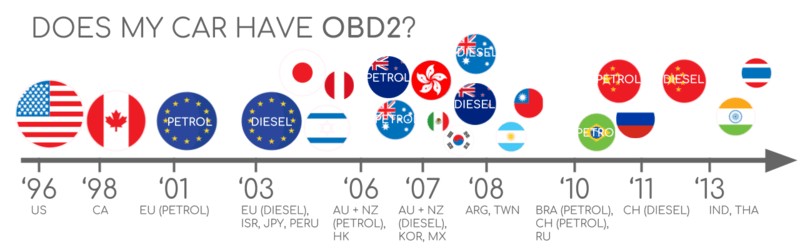Obd2 Configuration is setting up your On-Board Diagnostics II system to properly read and interpret data from your vehicle’s computer, and it’s simpler than you might think with resources from OBD2-SCANNER.EDU.VN. You can easily monitor your vehicle’s performance, diagnose issues, and maintain optimal operation by correctly configuring your OBD2 system. This guide will walk you through understanding OBD2 parameters, leveraging scan tools, and performing accurate vehicle diagnostics.
Contents
- 1. Understanding OBD2 Configuration
- 1.1. What is OBD2?
- 1.2. Why is OBD2 Configuration Important?
- 1.3. Key Components of OBD2 Configuration
- 2. Identifying Your Vehicle’s OBD2 Protocol
- 2.1. Common OBD2 Protocols
- 2.2. How to Determine Your Vehicle’s Protocol
- 2.3. OBD2 Connector Pinout and Protocol Identification
- 3. Selecting the Right OBD2 Scanner
- 3.1. Types of OBD2 Scanners
- 3.2. Features to Look For in an OBD2 Scanner
- 3.3. Recommended OBD2 Scanners
- 4. Step-by-Step Guide to OBD2 Configuration
- 4.1. Connecting the OBD2 Scanner
- 4.2. Setting Up the Scanner
- 4.3. Configuring Communication Parameters
- 5. Reading and Interpreting OBD2 Data
- 5.1. Reading Diagnostic Trouble Codes (DTCs)
- 5.2. Understanding DTC Structure
- 5.3. Reading Live Data
- 5.4. Analyzing Freeze Frame Data
- 6. Common OBD2 Configuration Issues and Troubleshooting
- 6.1. Scanner Won’t Connect
- 6.2. Incorrect Data Displayed
- 6.3. Scanner Freezes or Crashes
- 6.4. False or Inaccurate DTCs
- 7. Advanced OBD2 Configuration Techniques
- 7.1. Custom Parameter IDs (PIDs)
- 7.2. Bi-Directional Control
- 7.3. Data Logging and Analysis
- 8. OBD2 Configuration for Different Vehicle Types
- 8.1. Cars and Light Trucks
- 8.2. Heavy-Duty Vehicles
- 8.3. Electric Vehicles (EVs)
- 9. Staying Updated with OBD2 Standards and Technology
- 9.1. Follow Industry News and Publications
- 9.2. Attend Training and Workshops
- 9.3. Join Online Forums and Communities
- 9.4. Regularly Update Your Scanner
- 10. Leveraging OBD2 Data for Vehicle Maintenance and Performance Optimization
- 10.1. Monitoring Key Parameters
- 10.2. Addressing DTCs Promptly
- 10.3. Optimizing Fuel Efficiency
- 10.4. Improving Vehicle Performance
- FAQ: OBD2 Configuration
1. Understanding OBD2 Configuration
OBD2 configuration is the process of setting up an OBD2 scanner or interface to accurately communicate with a vehicle’s computer. This ensures that the scanner can read and interpret the data related to the vehicle’s performance and diagnostics. Correct configuration involves selecting the right protocols, setting communication parameters, and understanding the specific PIDs (Parameter IDs) your vehicle supports.
1.1. What is OBD2?
OBD2, or On-Board Diagnostics II, is a standardized system used in most vehicles since 1996. It provides access to various data points about a vehicle’s operation, including engine performance, emissions, and diagnostic trouble codes (DTCs). This system helps mechanics and vehicle owners diagnose issues quickly and efficiently. According to the Society of Automotive Engineers (SAE), the OBD2 standard ensures uniformity across different vehicle manufacturers.
1.2. Why is OBD2 Configuration Important?
Proper OBD2 configuration is crucial for accurate diagnostics. An improperly configured scanner may not communicate correctly with the vehicle’s computer, leading to missed or misinterpreted data. This can result in incorrect diagnoses and unnecessary repairs. According to a study by the California Air Resources Board (CARB), vehicles with correctly configured OBD2 systems have a significantly lower rate of emission-related failures.
1.3. Key Components of OBD2 Configuration
Several key components play a role in OBD2 configuration:
- OBD2 Scanner: The tool used to read data from the vehicle’s computer.
- Vehicle Communication Protocol: The language used by the vehicle’s computer to communicate (e.g., CAN, ISO 9141-2).
- Parameter IDs (PIDs): Codes used to request specific data parameters from the vehicle.
- Diagnostic Trouble Codes (DTCs): Codes indicating specific issues or faults in the vehicle’s systems.
2. Identifying Your Vehicle’s OBD2 Protocol
Identifying the correct OBD2 protocol is the first step in configuring your OBD2 system. Different vehicles use different protocols, and selecting the wrong one can prevent communication between the scanner and the vehicle’s computer.
2.1. Common OBD2 Protocols
Several protocols are commonly used in OBD2 systems:
- CAN (Controller Area Network): The most modern and widely used protocol, mandatory in the US since 2008.
- ISO 9141-2: Used in European and Asian vehicles.
- SAE J1850 VPW: Used in older GM vehicles.
- SAE J1850 PWM: Used in older Ford vehicles.
- KWP2000 (ISO 14230-4): Common in Asian vehicles from 2003 onwards.
2.2. How to Determine Your Vehicle’s Protocol
There are several ways to determine your vehicle’s OBD2 protocol:
- Check the Vehicle’s Manual: The owner’s manual often specifies the OBD2 protocol used by the vehicle.
- Use an OBD2 Scanner: Some scanners can automatically detect the protocol.
- Check the OBD2 Connector: Examine the pins in the OBD2 connector. The presence and arrangement of specific pins can indicate the protocol used.
- Online Databases: Websites like OBD2-SCANNER.EDU.VN offer databases where you can look up your vehicle’s protocol based on its make, model, and year.
2.3. OBD2 Connector Pinout and Protocol Identification
The OBD2 connector has 16 pins, each with a specific function. By examining which pins are populated, you can often determine the protocol used:
- Pin 2: SAE J1850 VPW
- Pin 4: Ground
- Pin 5: Signal Ground
- Pin 6: CAN High (J-2284)
- Pin 7: ISO 9141-2 K-Line
- Pin 10: SAE J1850 PWM
- Pin 14: CAN Low (J-2284)
- Pin 15: ISO 9141-2 L-Line
- Pin 16: Battery Power
For example, if pins 6 and 14 are populated, the vehicle likely uses the CAN protocol.
3. Selecting the Right OBD2 Scanner
Choosing the right OBD2 scanner is essential for effective diagnostics. Scanners vary in features, capabilities, and compatibility, so selecting one that meets your specific needs is important.
3.1. Types of OBD2 Scanners
There are several types of OBD2 scanners available:
- Basic Code Readers: These scanners read and clear DTCs. They are suitable for simple diagnostics.
- Enhanced Scanners: These offer additional features such as live data streaming, freeze frame data, and advanced diagnostic capabilities.
- Professional Scanners: Used by mechanics and technicians, these scanners offer comprehensive diagnostics, including bi-directional control, advanced sensor testing, and programming functions.
- Smartphone Adapters: These connect to your smartphone via Bluetooth or Wi-Fi and use an app to display OBD2 data.
3.2. Features to Look For in an OBD2 Scanner
When selecting an OBD2 scanner, consider the following features:
- Protocol Compatibility: Ensure the scanner supports your vehicle’s OBD2 protocol.
- Data Display: Look for a scanner with a clear and easy-to-read display.
- Live Data Streaming: This feature allows you to view real-time data from the vehicle’s sensors.
- Freeze Frame Data: This captures data at the moment a DTC is triggered, providing valuable diagnostic information.
- Bi-Directional Control: This allows you to send commands to the vehicle’s systems to test components.
- Update Capability: Choose a scanner that can be updated with the latest vehicle information and software.
- User-Friendliness: Select a scanner that is easy to use and navigate.
3.3. Recommended OBD2 Scanners
Some popular and highly-rated OBD2 scanners include:
- Autel MaxiCOM MK808: A versatile scanner with advanced diagnostic capabilities.
- BlueDriver Bluetooth Professional OBDII Scan Tool: A smartphone adapter with excellent features and a user-friendly app.
- Actron CP9600 OBDII AutoScanner Plus: A reliable and affordable scanner for basic diagnostics.
- LAUNCH CRP129E OBD2 Scanner: Offers enhanced diagnostics and live data streaming.
4. Step-by-Step Guide to OBD2 Configuration
Once you have selected the right OBD2 scanner, follow these steps to configure it correctly:
4.1. Connecting the OBD2 Scanner
- Locate the OBD2 Port: The OBD2 port is typically located under the dashboard on the driver’s side.
- Plug in the Scanner: Connect the OBD2 scanner to the port. Ensure it is securely connected.
- Turn on the Ignition: Turn the vehicle’s ignition to the “ON” position without starting the engine.
4.2. Setting Up the Scanner
- Power On the Scanner: Turn on the OBD2 scanner. It should power up automatically when connected to the OBD2 port.
- Select the Vehicle’s Protocol: If the scanner does not automatically detect the protocol, manually select it from the scanner’s menu. Refer to your vehicle’s manual or the methods described earlier to identify the correct protocol.
- Enter Vehicle Information: Enter the vehicle’s make, model, and year into the scanner. This helps the scanner retrieve the correct diagnostic information.
4.3. Configuring Communication Parameters
- Set Baud Rate: Some scanners require you to set the baud rate, which is the rate at which data is transmitted. The standard baud rate for OBD2 is 500K, but some older vehicles may use a lower rate.
- Configure Headers: If necessary, configure the OBD2 headers. These are specific codes used to initiate communication with the vehicle’s computer.
- Test the Connection: Use the scanner’s test function to verify that it can communicate with the vehicle’s computer. If the test fails, double-check the protocol, baud rate, and header settings.
5. Reading and Interpreting OBD2 Data
After configuring the OBD2 scanner, you can start reading and interpreting data from the vehicle’s computer. This data includes DTCs, live sensor data, and freeze frame data.
5.1. Reading Diagnostic Trouble Codes (DTCs)
- Select “Read Codes”: In the scanner’s menu, select the option to read diagnostic trouble codes.
- View DTCs: The scanner will display a list of DTCs, if any are present. Each DTC consists of a letter and four numbers.
- Look Up DTCs: Use the scanner’s built-in database or an online resource like OBD2-SCANNER.EDU.VN to look up the meaning of each DTC. This will provide information about the fault and potential causes.
5.2. Understanding DTC Structure
DTCs follow a standardized format:
- First Character: Indicates the system affected:
- P: Powertrain (Engine and Transmission)
- B: Body (e.g., Airbags, Power Windows)
- C: Chassis (e.g., ABS, Traction Control)
- U: Network (Communication Systems)
- Second Character: Indicates whether the code is generic or manufacturer-specific:
- 0: Generic (SAE Standard)
- 1: Manufacturer-Specific
- Third Character: Indicates the subsystem affected:
- 1: Fuel and Air Metering
- 2: Fuel and Air Metering (Injector Circuit)
- 3: Ignition System or Misfire
- 4: Auxiliary Emission Controls
- 5: Vehicle Speed Controls and Idle Control System
- 6: Computer Output System
- 7: Transmission
- 8: Transmission
- Fourth and Fifth Characters: Provide specific information about the fault.
5.3. Reading Live Data
- Select “Live Data”: In the scanner’s menu, select the option to view live data.
- Choose Parameters: Select the parameters you want to monitor. Common parameters include engine RPM, vehicle speed, coolant temperature, and oxygen sensor voltage.
- View Data: The scanner will display real-time data from the selected sensors. Monitor the data to identify any abnormalities or out-of-range values.
5.4. Analyzing Freeze Frame Data
- Select “Freeze Frame”: In the scanner’s menu, select the option to view freeze frame data.
- View Data: The scanner will display the data captured at the moment a DTC was triggered. This data can help you understand the conditions that led to the fault.
- Analyze Data: Compare the freeze frame data to the live data to identify any patterns or correlations. This can provide valuable insights into the cause of the fault.
6. Common OBD2 Configuration Issues and Troubleshooting
Even with careful configuration, you may encounter issues when using an OBD2 scanner. Here are some common problems and how to troubleshoot them:
6.1. Scanner Won’t Connect
- Check the Connection: Ensure the scanner is securely plugged into the OBD2 port.
- Verify the Protocol: Make sure the correct protocol is selected in the scanner’s menu.
- Check the Ignition: Ensure the vehicle’s ignition is turned to the “ON” position without starting the engine.
- Test with Another Vehicle: Try connecting the scanner to another vehicle to see if the problem is with the scanner or the vehicle.
6.2. Incorrect Data Displayed
- Verify Vehicle Information: Ensure the vehicle’s make, model, and year are entered correctly in the scanner.
- Check Parameter IDs (PIDs): Make sure the scanner is using the correct PIDs for your vehicle.
- Update the Scanner: Update the scanner’s software to ensure it has the latest vehicle information.
6.3. Scanner Freezes or Crashes
- Restart the Scanner: Turn the scanner off and back on.
- Update the Scanner: Update the scanner’s software to fix any bugs or performance issues.
- Contact Support: Contact the scanner manufacturer for technical support.
6.4. False or Inaccurate DTCs
- Verify the DTC: Look up the DTC in multiple resources to confirm its meaning and potential causes.
- Check Sensor Readings: Monitor the sensor readings related to the DTC to see if they are within the normal range.
- Perform a Visual Inspection: Inspect the components and wiring related to the DTC for any signs of damage or wear.
7. Advanced OBD2 Configuration Techniques
For more advanced users, there are several techniques that can enhance the capabilities of an OBD2 system.
7.1. Custom Parameter IDs (PIDs)
Some vehicles support custom PIDs, which are not part of the standardized OBD2 protocol. These PIDs can provide access to additional data parameters specific to the vehicle. To use custom PIDs, you need to know the PID number, the data format, and the scaling formula. This information can often be found in the vehicle’s service manual or online forums.
7.2. Bi-Directional Control
Bi-directional control allows you to send commands to the vehicle’s systems to test components. This can be useful for diagnosing issues with actuators, solenoids, and other devices. To use bi-directional control, your scanner must support this feature, and you need to know the correct commands for the specific vehicle and system.
7.3. Data Logging and Analysis
Data logging involves recording OBD2 data over time. This can be useful for identifying intermittent issues or monitoring the performance of a vehicle under different conditions. To log data, you need a scanner or adapter that supports data logging and software for analyzing the data. Software like asammdf lets you DBC decode and visualize OBD2 data.
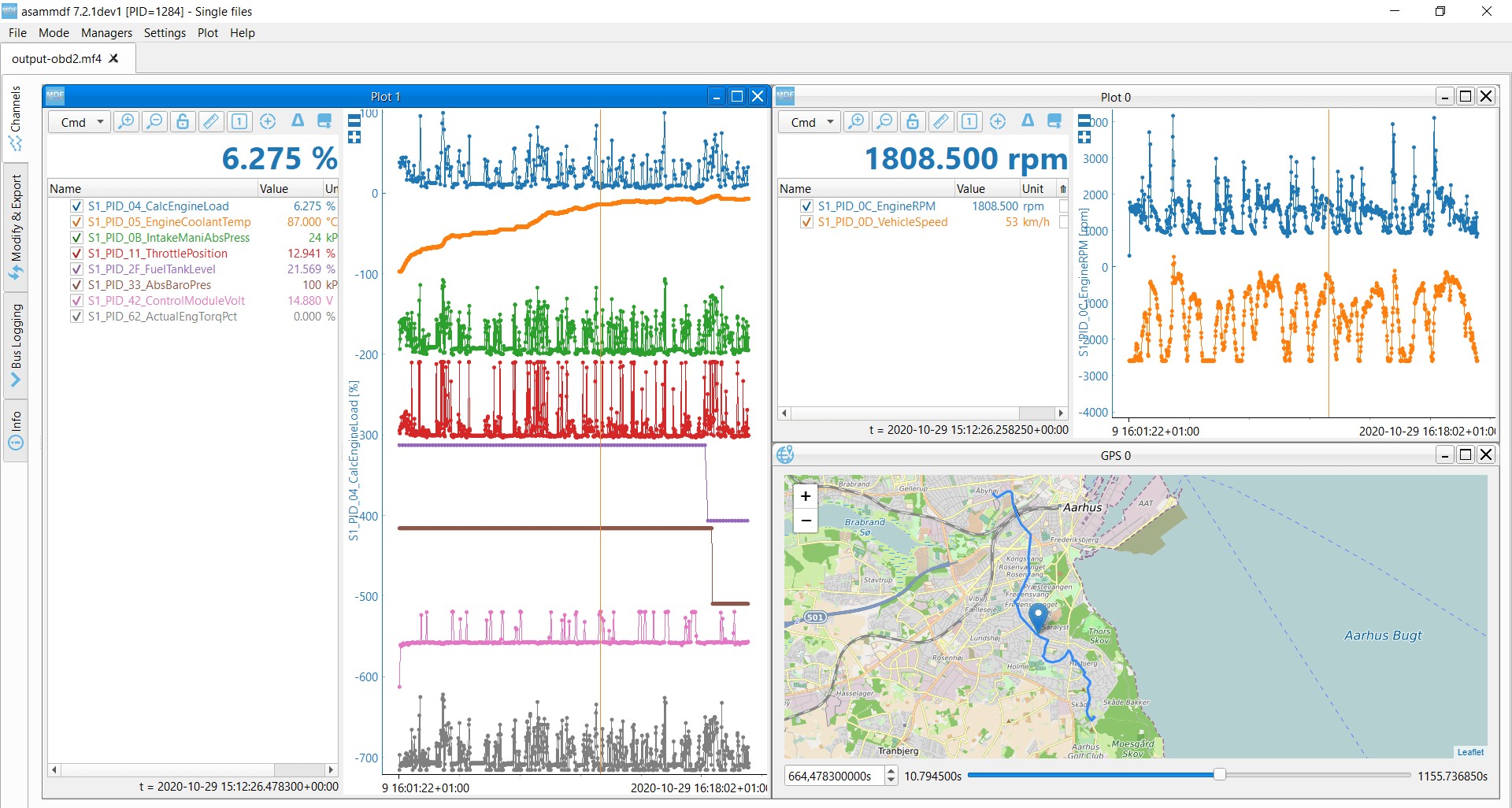 OBD2 data decoded visual plot asammdf CAN bus DBC file
OBD2 data decoded visual plot asammdf CAN bus DBC file
8. OBD2 Configuration for Different Vehicle Types
OBD2 configuration can vary depending on the type of vehicle. Here are some considerations for different vehicle types:
8.1. Cars and Light Trucks
Cars and light trucks typically use the CAN protocol, although older vehicles may use ISO 9141-2 or SAE J1850. The OBD2 port is usually located under the dashboard on the driver’s side. Standard OBD2 PIDs and DTCs apply.
8.2. Heavy-Duty Vehicles
Heavy-duty vehicles may use different protocols and connectors. They may also have additional diagnostic codes and parameters specific to heavy-duty applications. It’s important to use a scanner designed for heavy-duty vehicles and to consult the vehicle’s service manual for specific configuration information.
8.3. Electric Vehicles (EVs)
Electric vehicles may not fully support the standard OBD2 protocol. They often use proprietary protocols and connectors for accessing diagnostic data. Some EVs may provide limited OBD2 support for emissions-related data, but you may need a specialized scanner or software to access more comprehensive data. According to a case study for electric cars, most of them utilize OEM-specific UDS communication.
9. Staying Updated with OBD2 Standards and Technology
OBD2 technology is constantly evolving, with new standards, protocols, and features being introduced regularly. To stay updated with the latest developments, it’s important to:
9.1. Follow Industry News and Publications
Keep up with industry news and publications related to OBD2 and automotive diagnostics. Websites like OBD2-SCANNER.EDU.VN provide valuable information and updates on OBD2 technology.
9.2. Attend Training and Workshops
Attend training and workshops on OBD2 diagnostics and configuration. These events can provide hands-on experience and insights into the latest techniques and tools.
9.3. Join Online Forums and Communities
Join online forums and communities dedicated to OBD2 and automotive diagnostics. These communities can be a valuable resource for sharing information, asking questions, and learning from other users.
9.4. Regularly Update Your Scanner
Regularly update your OBD2 scanner’s software to ensure it has the latest vehicle information, protocols, and features.
10. Leveraging OBD2 Data for Vehicle Maintenance and Performance Optimization
OBD2 data can be used to improve vehicle maintenance and performance. By monitoring key parameters and addressing issues promptly, you can extend the life of your vehicle, improve fuel efficiency, and reduce emissions.
10.1. Monitoring Key Parameters
Monitor key parameters such as engine RPM, coolant temperature, oxygen sensor voltage, and fuel trim to identify potential issues early on.
10.2. Addressing DTCs Promptly
Address DTCs promptly to prevent minor issues from turning into major problems. Look up the meaning of each DTC and follow the recommended diagnostic and repair procedures.
10.3. Optimizing Fuel Efficiency
Use OBD2 data to optimize fuel efficiency. Monitor parameters such as fuel trim, oxygen sensor voltage, and mass airflow to identify issues that may be affecting fuel economy.
10.4. Improving Vehicle Performance
Use OBD2 data to improve vehicle performance. Monitor parameters such as engine RPM, throttle position, and ignition timing to identify areas where performance can be improved.
FAQ: OBD2 Configuration
Q1: What is an OBD2 scanner?
An OBD2 scanner is a device used to read data from a vehicle’s On-Board Diagnostics II (OBD2) system. It can read diagnostic trouble codes (DTCs), live data, and freeze frame data, helping diagnose vehicle issues.
Q2: How do I know if my car is OBD2 compliant?
Most vehicles manufactured after 1996 are OBD2 compliant. You can check your vehicle’s manual or look for the OBD2 port, typically located under the dashboard on the driver’s side.
Q3: What is a DTC?
A DTC, or Diagnostic Trouble Code, is a code stored in a vehicle’s computer when a fault is detected. OBD2 scanners can read these codes to help identify the issue.
Q4: Can I use any OBD2 scanner on any car?
While OBD2 is a standardized system, not all scanners are compatible with all vehicles. Ensure the scanner supports your vehicle’s OBD2 protocol and has the necessary features.
Q5: What does live data mean?
Live data refers to real-time data from the vehicle’s sensors, such as engine RPM, vehicle speed, and coolant temperature. This data can be monitored to identify abnormalities.
Q6: How do I clear a DTC?
Using an OBD2 scanner, select the option to clear codes. This will erase the DTC from the vehicle’s computer. Note that clearing a code does not fix the underlying issue, and the code may reappear if the problem persists.
Q7: What is freeze frame data?
Freeze frame data is a snapshot of the vehicle’s data at the moment a DTC was triggered. It can help understand the conditions that led to the fault.
Q8: Do electric vehicles use OBD2?
Electric vehicles may not fully support the standard OBD2 protocol. They often use proprietary protocols and connectors for accessing diagnostic data, though some EVs provide limited OBD2 support for emissions-related data.
Q9: What is bi-directional control?
Bi-directional control allows you to send commands to the vehicle’s systems to test components. This can be useful for diagnosing issues with actuators and solenoids.
Q10: Where can I find more information about OBD2 and vehicle diagnostics?
Websites like OBD2-SCANNER.EDU.VN provide valuable information and resources on OBD2, vehicle diagnostics, and automotive technology.
By following this comprehensive guide, you can master OBD2 configuration and unlock the full potential of your vehicle’s diagnostic system. With the right tools, knowledge, and techniques, you can diagnose issues accurately, maintain your vehicle effectively, and optimize its performance.
Are you facing challenges with OBD2 configuration or vehicle diagnostics? Do you need expert guidance to interpret OBD2 data or troubleshoot issues? Contact us at OBD2-SCANNER.EDU.VN for professional support and solutions.
Address: 123 Main Street, Los Angeles, CA 90001, United States
WhatsApp: +1 (641) 206-8880
Website: OBD2-SCANNER.EDU.VN
Our team of experienced technicians is ready to assist you with all your OBD2 and automotive diagnostic needs. Reach out today and let us help you keep your vehicle running smoothly and efficiently. Don’t wait—contact us now for immediate assistance and expert advice!